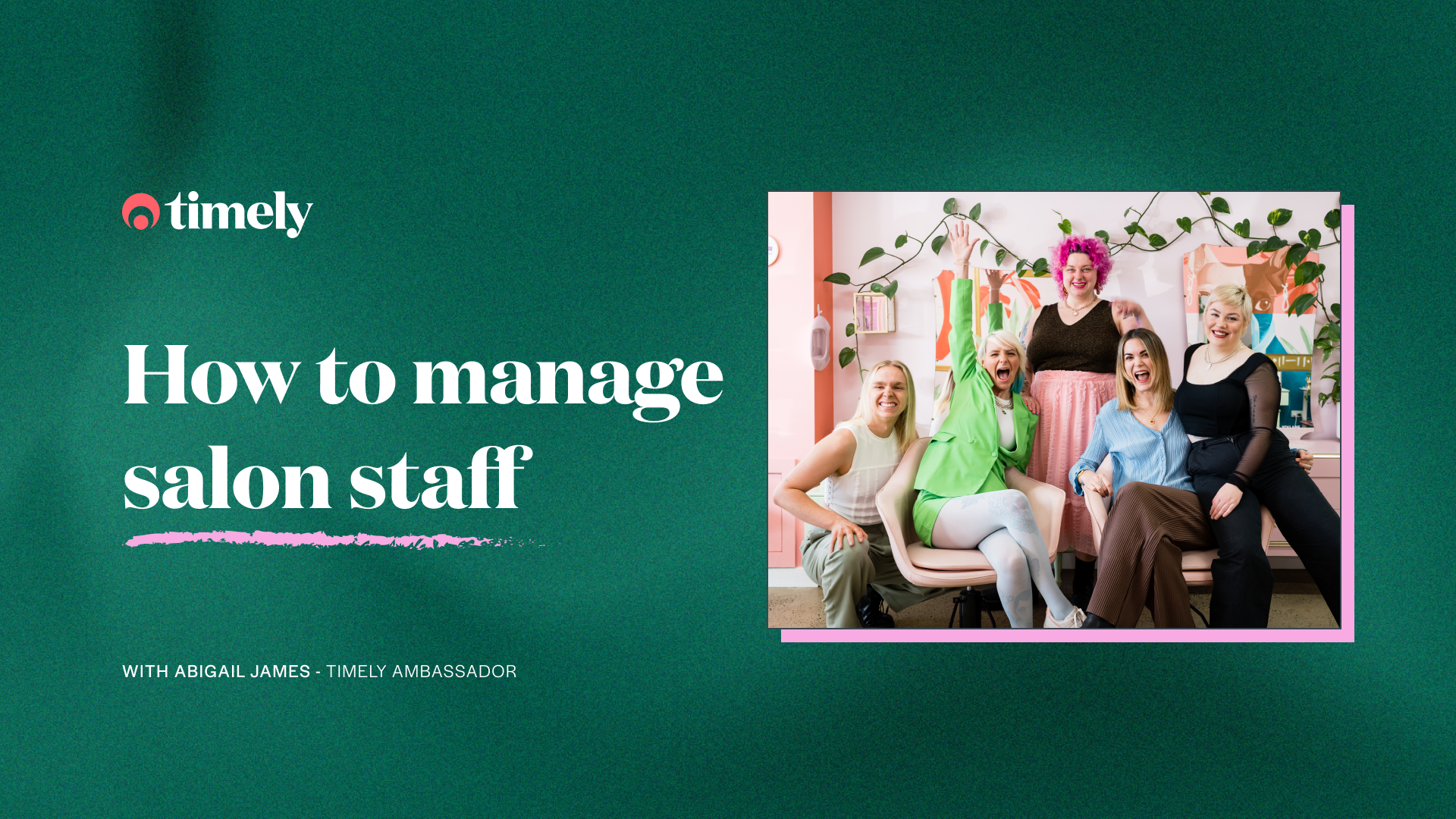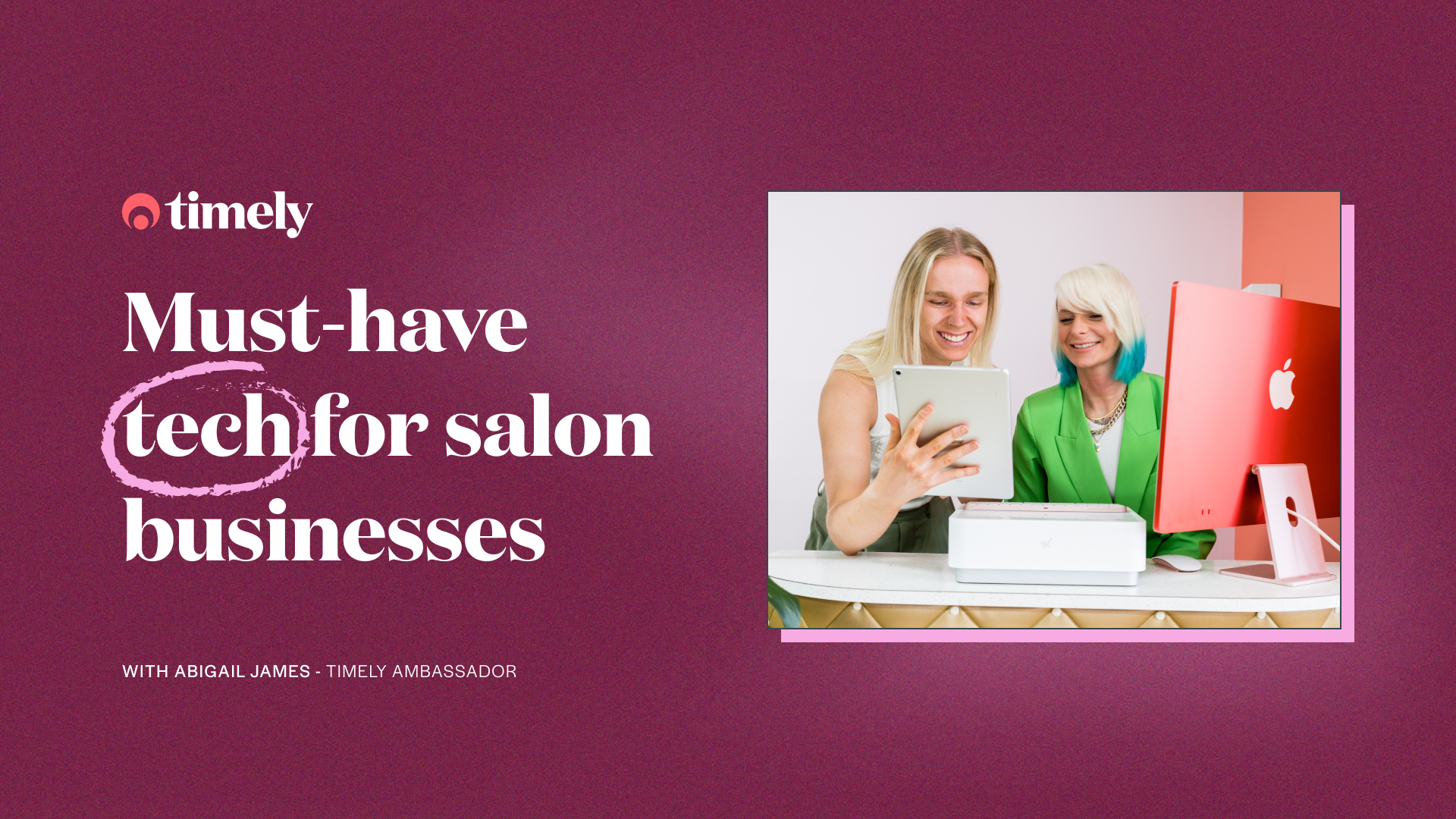High Intensity Timely Training: Give no-shows the boot this Christmas with TimelyPay
After a 💩 of a year, no one can afford no shows this holiday season! Well hold on to your santa hat, because we’ve got some awesome TimelyPay features to help protect your revenue and make it your biggest and brightest Christmas yet!
Give yourself the gift of online deposits 💰
Online deposits are a great way to get real commitment from your client and ensure that you’re not out of pocket if they cancel (especially if it’s too late to fill the spot). If you don’t want to ask for full payment with online bookings you can request a partial deposit, which might seem a little less scary. Deposits don’t just have to be online – you can ask for deposits for appointments that are booked in the salon too.
Speaking of late cancellations, there’s no better time to try out our Waitlists feature! With clients being desperate for appointments before Christmas, set up your waitlist so you can fill any last minute spots.
How do deposits work?
When clients are booking their appointment online, they’ll be prompted to pay a deposit. Once the payment goes through, the appointment is confirmed! When the client arrives for their appointment, a manual payment can be applied to the invoice so that the client only pays the remaining amount.
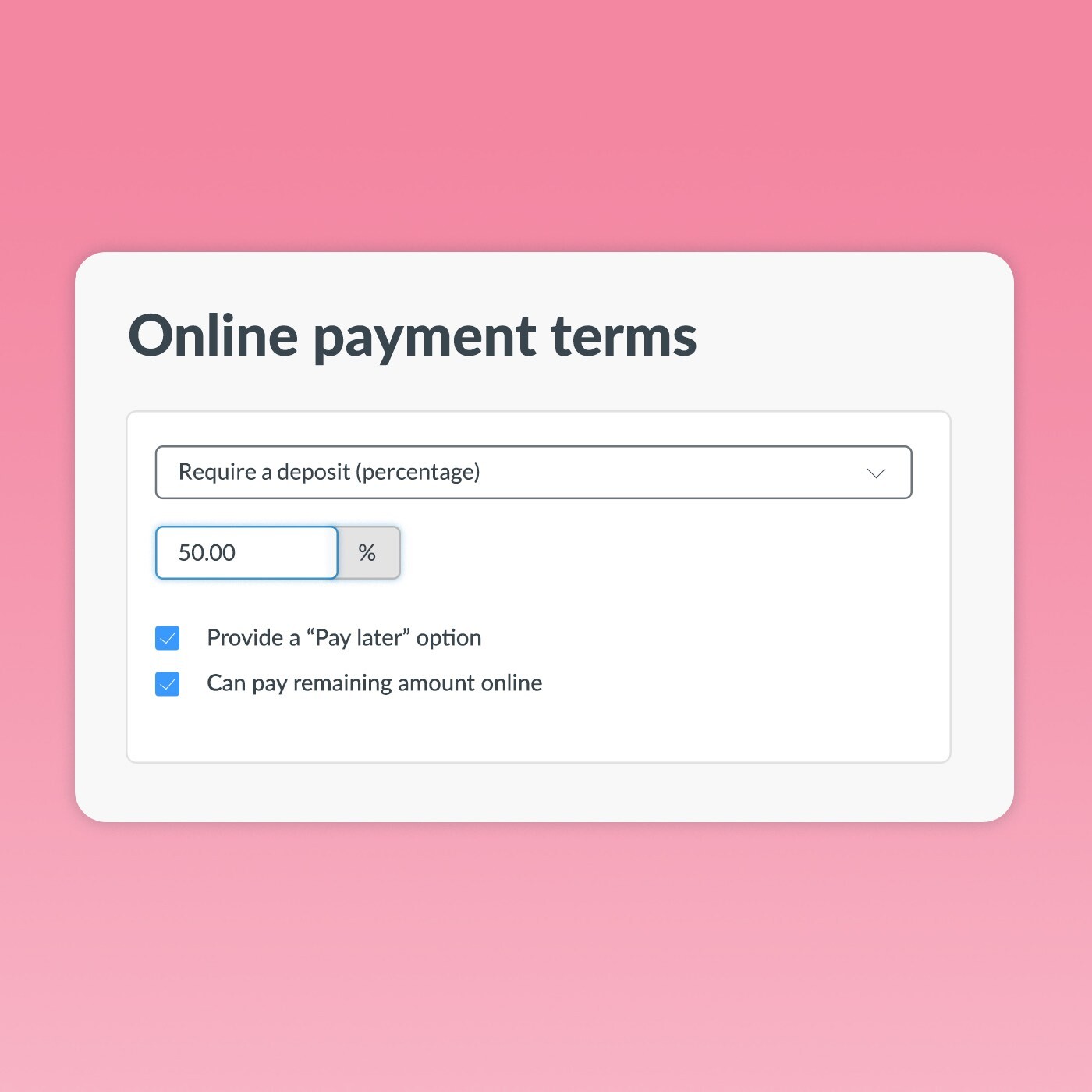
Tip: If you’re new to this deposits jazz, it’s a good idea to try a 50% deposit first. Don’t worry, it’s very common in the industry!
Help guide:
Taking online deposits
Capture those credit cards 💳
If you turn on card capture, it means your clients will be required to save a credit or debit card in TimelyPay, which you can use for cardless checkout in store and they can use next time they book online. They’ll have to agree to your cancellation policy before they can make an online booking or payment with your business, and they’ll still need to save their card even if no deposit is being paid.
To activate the Card Capture setting, go to Setup > Online Payments > click the box that says ‘Activate card capture’.
Set it up in Timely
Activate Card Capture
Coming soon: Treat yourself to No-show protection in the new year 🙅♀️
If you don’t fancy taking deposits and you only want to charge clients if they don’t turn up or cancel outside the timeframe specified in your cancellation policy, you’ll love our No-show protection feature! Trust us, it’s so good even Santa has started using it in case the naughty children don’t turn up for their lap sitting 😏
Now, for this brilliant feature to work, you need to have a strict cancellation policy which your client will agree to when they’re booking; this way they’ll know what will happen if they don’t play by the rules.
It’s also the ideal time of year to introduce No-show protection because most clients will be sympathetic to the fact that it’s Christmas and appointment times are at a premium.
How does No-show protection work?
Basically, if your client doesn’t show up or cancels too late, they get charged the amount that you’ve set in your cancellation policy. The easiest formula we’ve found is to set a fixed amount or percentage of the service as your no-show/cancellation fee.
Businesses can charge no-show or cancellation fees in two ways:
- When you’re cancelling an appointment; this will then remove the appointment from the calendar as well
- When you’re editing an appointment; once you select a cancellation reason (i.e. Did not show), you’ll have the option to charge a no-show/cancellation fee
Once a fee is charged, Timely will automatically send the client an email to let them know, and also give you the option to send an SMS in case you want to send them a personalised message about it.
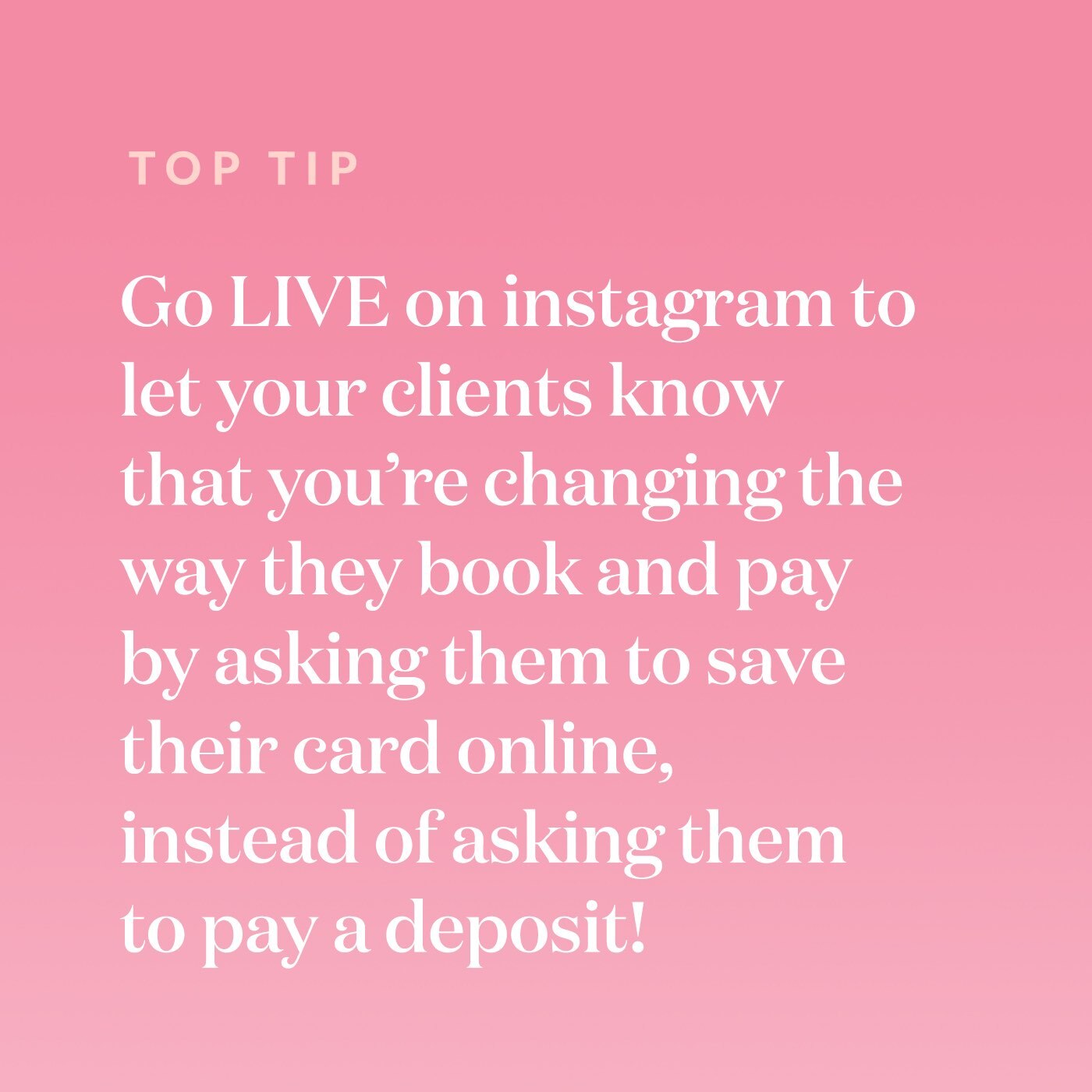
Help guide: Revenue / No-Show Protection with TimelyPay
Jolly old joke of the week:
Ever wondered what Santa’s elves drink? Minnesoda 🧝