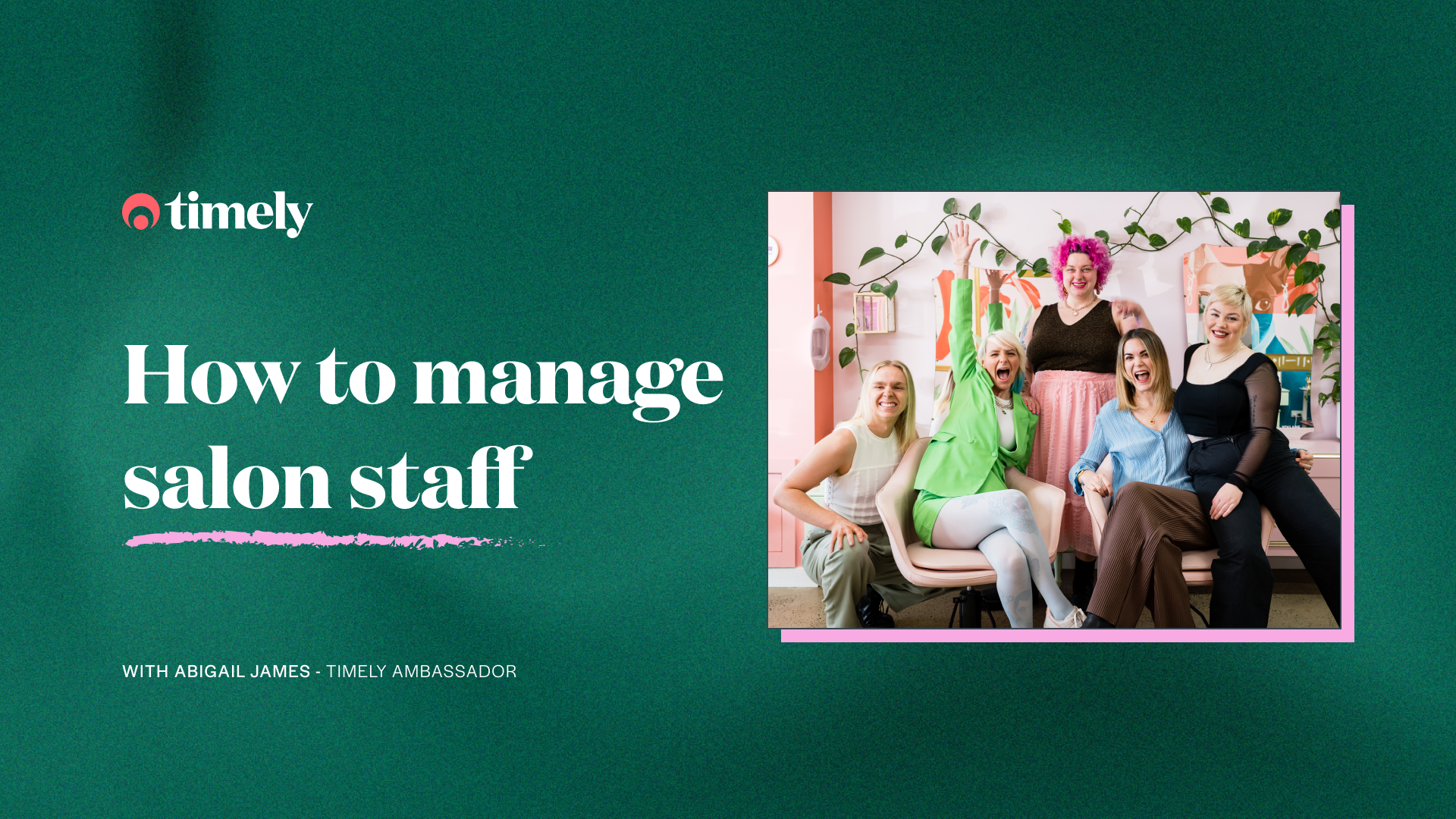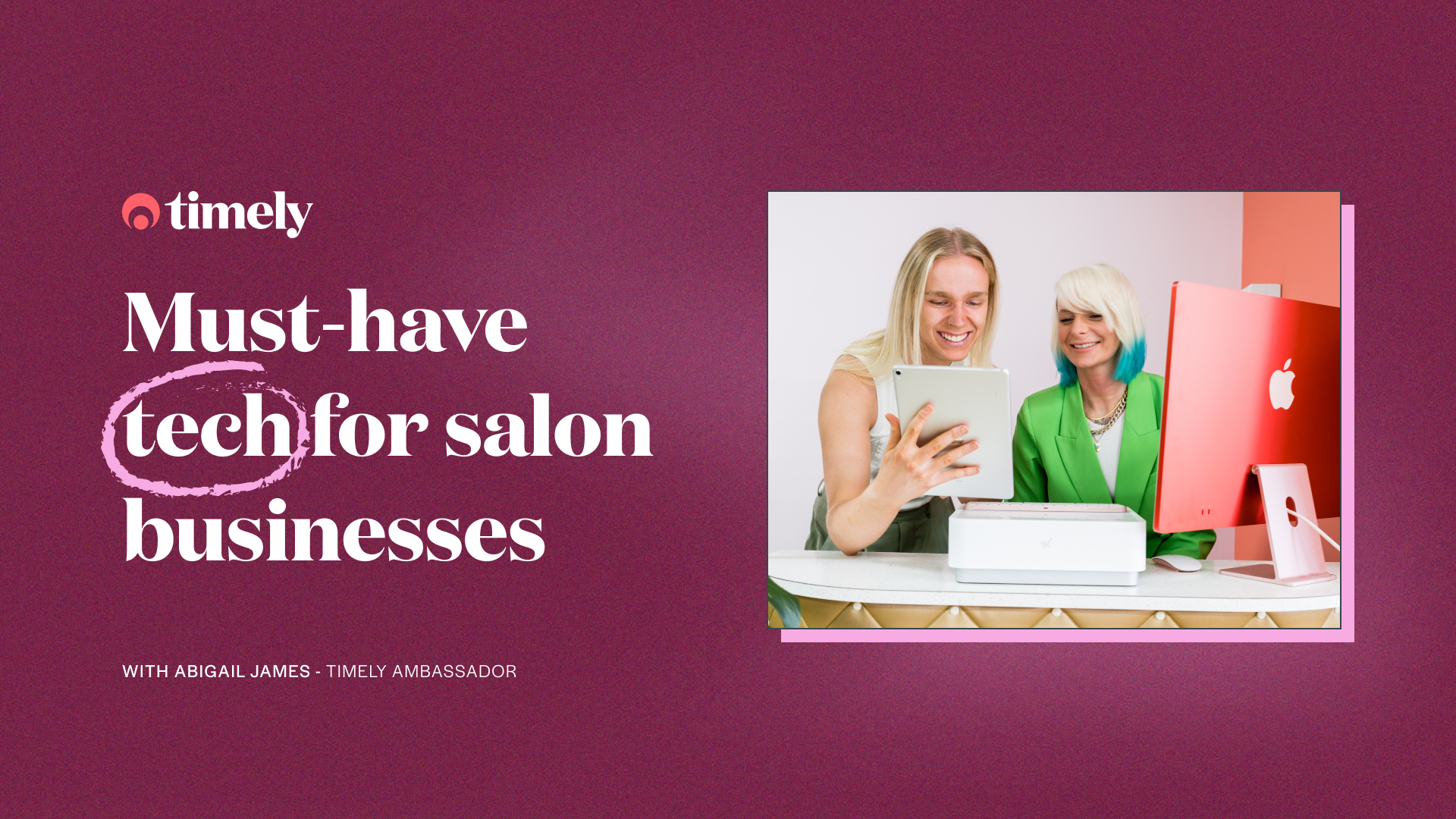Sell on socials this silly season
Want to sell sled-loads of products over the silly season? Now you can use Timely to sell on socials with minimum effort and maximum profit.
No need to create an eCommerce store. No need to shell out loads of money. If you’ve got Facebook and Instagram, then you’ve got the ability to sell your products online quickly and easily.
We’ve put together all the info and help you need to get set up to sell on socials. Let’s go!
Ecommerce grew by over 50% during the pandemic, it’s now worth over $5 billion dollars per year and that’s only set to grow. And yet many small businesses are missing out by not selling their products online.
The thought of creating a whole online store can feel overwhelming and scary but thankfully there’s an easier (and more cost efficient!) way to do it. Selling products via your social media lets you quickly turn followers into customers and make money from a channel you’re already confident in.
We’ll show you, step by step, how to create a Shopify account, how to link Shopify and Timely, and how to push your products through to Facebook and Instagram!
In the video below we’ll show you, step by step, how to create a Shopify account, how to link Shopify and Timely, and how to push your products through to Facebook and Instagram! Or if you don’t want to watch the entire video, the steps are written out below.
Creating a Shopify account
Head over to shopify.com
- Click the ‘sign up’ button
- Tick that you’ll be selling your products on social media, and existing websites.
You don’t need to select ‘online store’ as we’re just selling on your existing channels.
- Add your details and create your account
- Click the ‘Pick a plan’ button to select what plan you’re going to use.
We recommend the ‘Starter’ plan- it’s only $5US a month (and just $1 a month if you use the 3 months trial!) and has the basic bits you need to get up and running. Once your shop takes off you can look at a higher plan with more features.
It’s easy to link your products
Timely can add all your products to Shopify for you, saving you loads of time. It will also create a connection between the two accounts so stock and sales are logged and updated across both systems, helping you to track exactly what you have in stock at any one time.
In Timely:
- Head to Setup
- Go to ‘add-ons’, then under Shopify click Activate
- Select that you already have a Shopify account
You’ll be taken into Shopify to ‘install’ Timely.
It will say this costs $350 a month, but don’t worry you won’t be charged this fee, it’s only for non-Timely users.
- Click ‘Install app’ in Shopify
- You’ll be redirected back to Timely
- Select your location
Now, because you’re new, you’ll select that you don’t have any products in Shopify. You’ll be able to select which products you’d like to sell in Shopify and you’re done. If you already have products in your Shopify account you can link them using the instructions here.
Set your products live
Next up we’re going to head back to Shopify to put the finishing touches on your products.
- Under the products tab your products will show as ‘Draft’; click the product to edit it.
- Add in all the important product information including a nice description, images, weights and cost price.
- Then switch the product to ‘Active’ using the drop down in the top right corner. Make sure you also select that the products can be sold in your Online store, Buy Button and Facebook.
Tip: Your product supplier should be able to provide you with lovely high quality images and descriptions for your products, saving you lots of time!
Now connect your products to Facebook and Instagram
- Under Business channels click ‘Facebook’, then ‘Start Setup’.
- When you click ‘Connect Account’ you’ll be asked to log into Facebook.
- You can then pick what Facebook and Instagram pages you’d like to connect to Shopify.
- Select if you’d like to track customer behavior via the Facebook pixel (in the video we decided not to) then accept the terms and conditions.
- Facebook will need to review your account, which can take a few days.
- Once you’ve got the thumbs up from Facebook jump over into Facebook Commerce Manager.
- You’ll see your products listed under Catalog > Items.
- Just like we did in Shopify, click on a product to set it to active so it can be sold on Facebook.
Note: Facebook can take up to half an hour to register changes that you make to your products so you may still see an alert badge on a product after you’ve set it live.
- In Instagram you can choose which products you want to be available to sell by clicking Settings > Business > Shop.
- You can choose to Default which will show all your products, or Advanced where only your chosen collections will be available. We suggest just going with Default.
Note: The Instagram review process can take much longer than Facebook, in our case it took 6 days, so make sure you give yourself plenty of time if you’re planning a launch campaign. Do it now, so you’re all set up for the silly season.
Now that you’re all linked up, you can now sell on social media. When you’re creating a post in Facebook or Instagram, you’ll be able to tag any of your products, it even uses AI to predict what products you’re selling – very smart!
There are a few other bits you’ll want to consider before you start sharing your products with customers:
- Taxes and Shipping – Add any shipping fees and your tax information so Shopify can calculate costs for you and track any taxes that need to be paid.
- Payments – You’ll need to set up a payment provider to handle your transactions. The most cost effective and easiest thing to do is to set up ShopifyPay to manage payments coming in from your product sales. We’re a big fan of native payment providers (like TimelyPay!)
- Policies – Write up your return policy. Make sure to include what customers need to do to get money back.
Shopify has amazing resources to help you through these last bits of setup. Check out their ‘Get setup’ course here.
Join us on Nov 8 for Part 2, Marketing to help you sell on socials