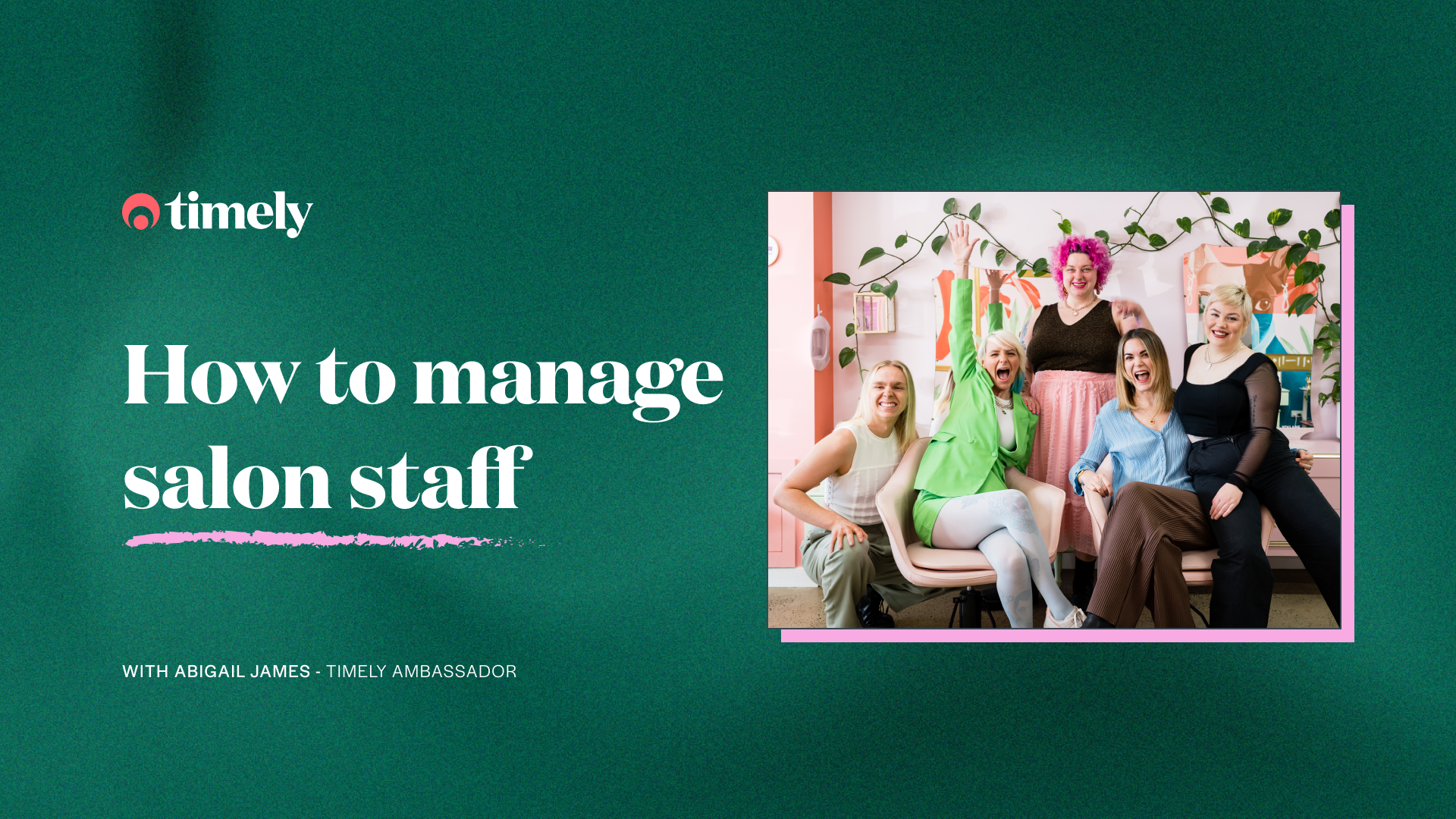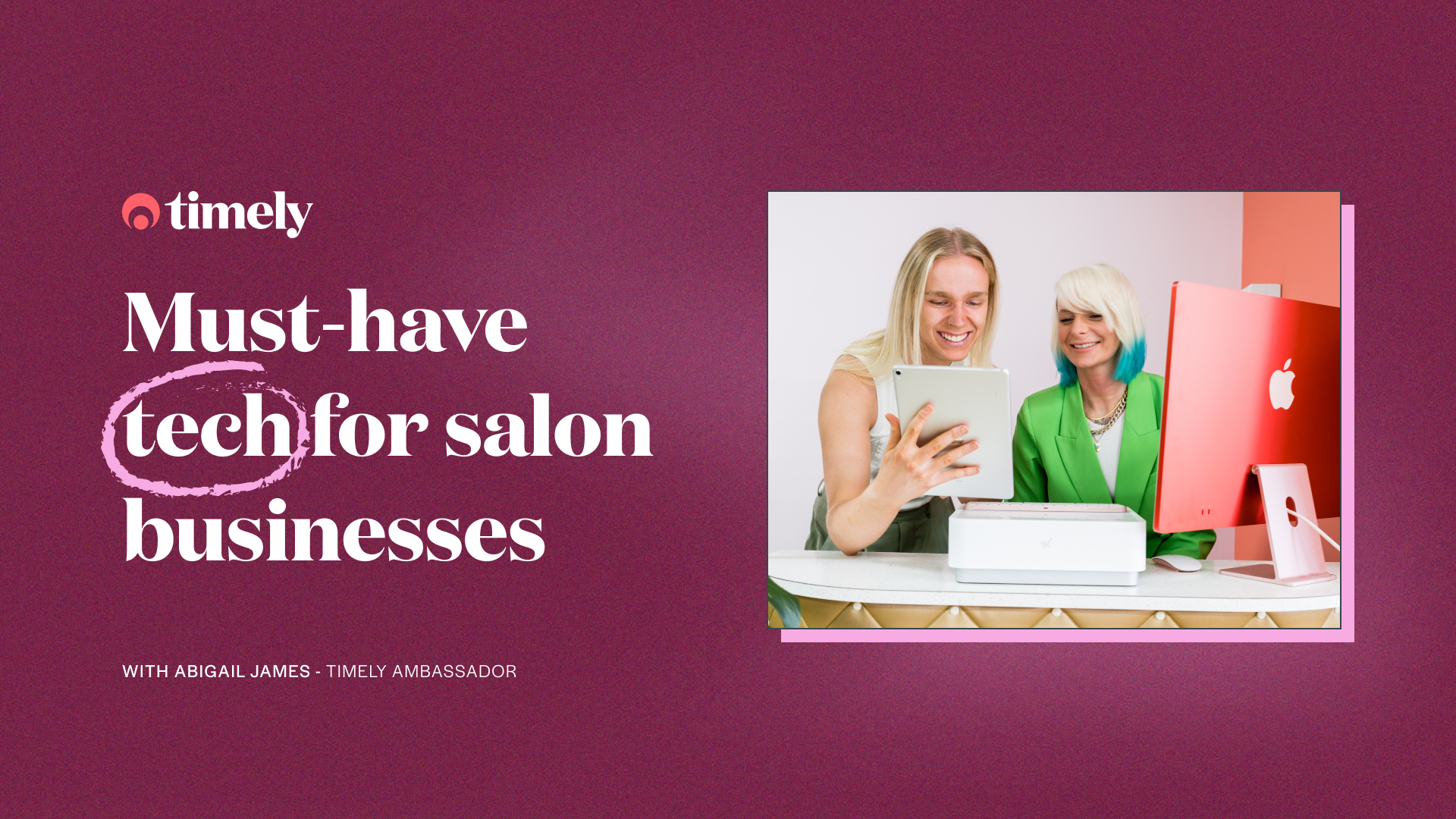Timely Bootcamp: Our top features to help you reopen better than ever
After another month of uncertainty, the hair and beauty industry is officially reopening just in time for Christmas! That’s not the only good news; Timely is here to help get your business set up and ready to hit the ground running when you open your doors again with our top feature picks!
Contents
Use Timely Consult to send forms to your clients
Performing a consultation or health check with your clients before getting a treatment started is vital to delivering the best possible experience and keeping your business safe from Covid. With current social distancing and added health and safety restrictions that are likely to be around well into next year, it’s a good idea to start this process before your client even sets foot in the door.
With Timely Consult, you can send digital forms to your clients to be filled in securely online before their appointment, and the completed forms are saved straight to their client record in Timely!

This is a great way to keep your staff safe and make sure your clients are fit and healthy for their appointment. What’s even better is that you can automate this process by sending a link to your health check or COVID-19 form automatically in your reminder messages, so you don’t have to think about it before each and every appointment.
Once you’ve got completed forms back from your clients, you can check everything looks ok before they arrive. You’ll have peace of mind knowing you’re protecting your business and your clients will feel confident with your health and safety protocols.
Set it up in Timely: Timely Consult
Help guides:
Manually send a consultation to a client
Add a consultation to your reminder SMS
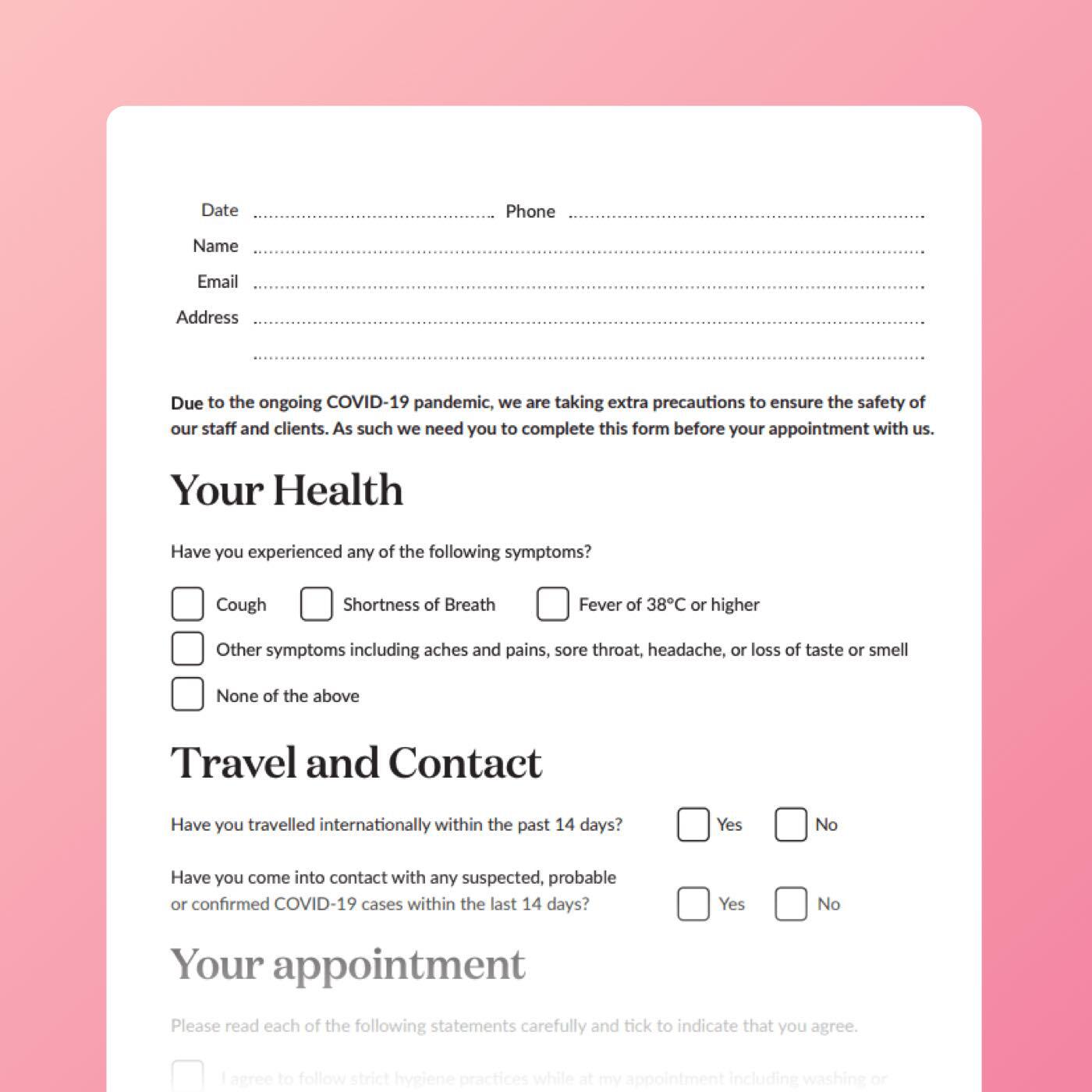
Timely Consult is available on the Elevate and Innovate packages. Don’t worry, you can try the Elevate package free for 90 days.
Set up a rewards programme
Timely Rewards is a low effort, easy-to-use loyalty program, designed to surprise and delight your clients and ultimately keep your clients coming back and increase client retention. Using a point-based system, it tracks your clients’ spending and generates a rewards voucher that can be used for products and/or services in your salon – it’s up to you!
Every time a client spends money, they’ll accumulate points. When they reach a certain amount of points, set by you, they’ll be rewarded with a voucher for your salon. You can decide whether the clients build up points on all products or services or selected ones – giving you the option to make it really tailored to your business.
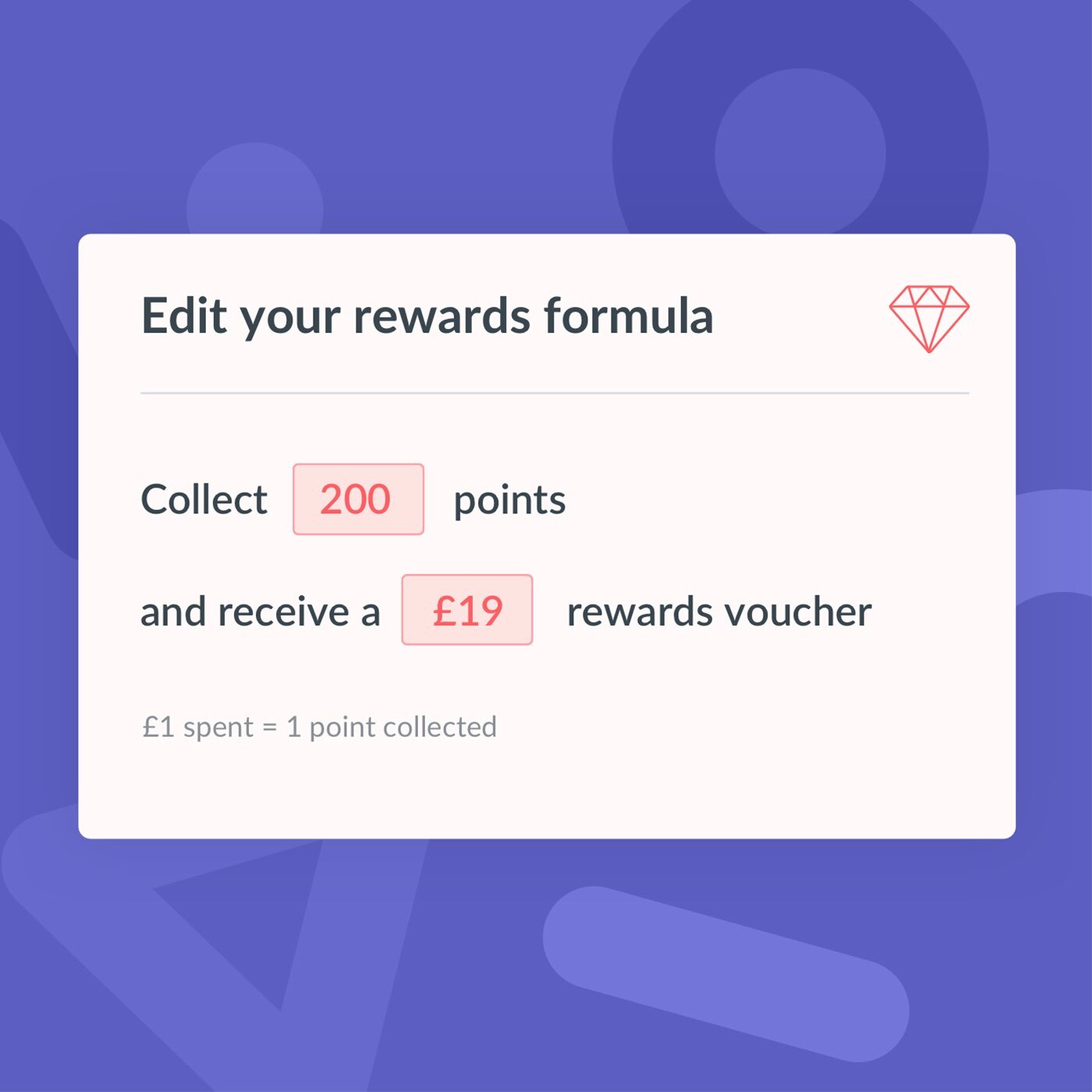
Timely will show you when your clients have earned a reward that they can spend, and you also have the option to show clients’ points balances on their receipts so they can see how close they are to a reward!
Now is a great time to set up Rewards and tell your clients about it so they can start building their points as soon as you reopen. Plus, we’ve got some social media posts to help you on the way!
Set it up in Timely: Timely Rewards
Help Guide: Getting started with rewards
Timely Rewards is available on the Elevate and Innovate packages. Try the Elevate package free for 90 days!
Set your staff targets in Timely
Giving your staff targets to aim for is vital to growing your business and encouraging staff development by giving them something to work towards when you reopen. To be effective, targets need to be easy to access and automatically updated so you can focus more energy on coaching and less on admin.
Every staff member will work differently, so their target also needs to be individual. For each staff member you can choose to set a target for:
- Total sales (£): The total revenue the staff member has brought in; the total of all services, products and packages sold less any discounts.
- Service sales (£): The total service revenue the staff member has brought in; the total of all invoiced services including both booked and walk in services.
- Product sales (£): The total product revenue the staff member has brought in; the total of all invoiced products.
![]()
It’s important to keep staff targets active and visible; touch base on them regularly so that you can help support your staff as soon as they need it, and not just wait till the end of the month to realise they won’t meet their goal. Giving them access to view their targets will also help them keep an eye on their progress and give them the drive they need to meet them!
Tips:
- You can also set targets per hour for casual workers – this is worked out by dividing the revenue the staff member has brought in by the number of rostered hours
- You might also choose to also let staff see each other’s targets. Some businesses find it helps everyone work towards a common goal and fosters friendly competition, while others prefer to keep goals individual.
Help Guide: How to set up staff targets
Set it up in Timely: Click here and select Targets from your dashboard
Staff targets are available on the Innovate package.
Use waitlists to manage the rush
Lockdowns have no doubt left lots of businesses with a backlog of existing clients waiting for appointments and new clients waiting for a cancellation so they can steal a last-minute slot, so having a waitlist is the best way to keep track of those clients!
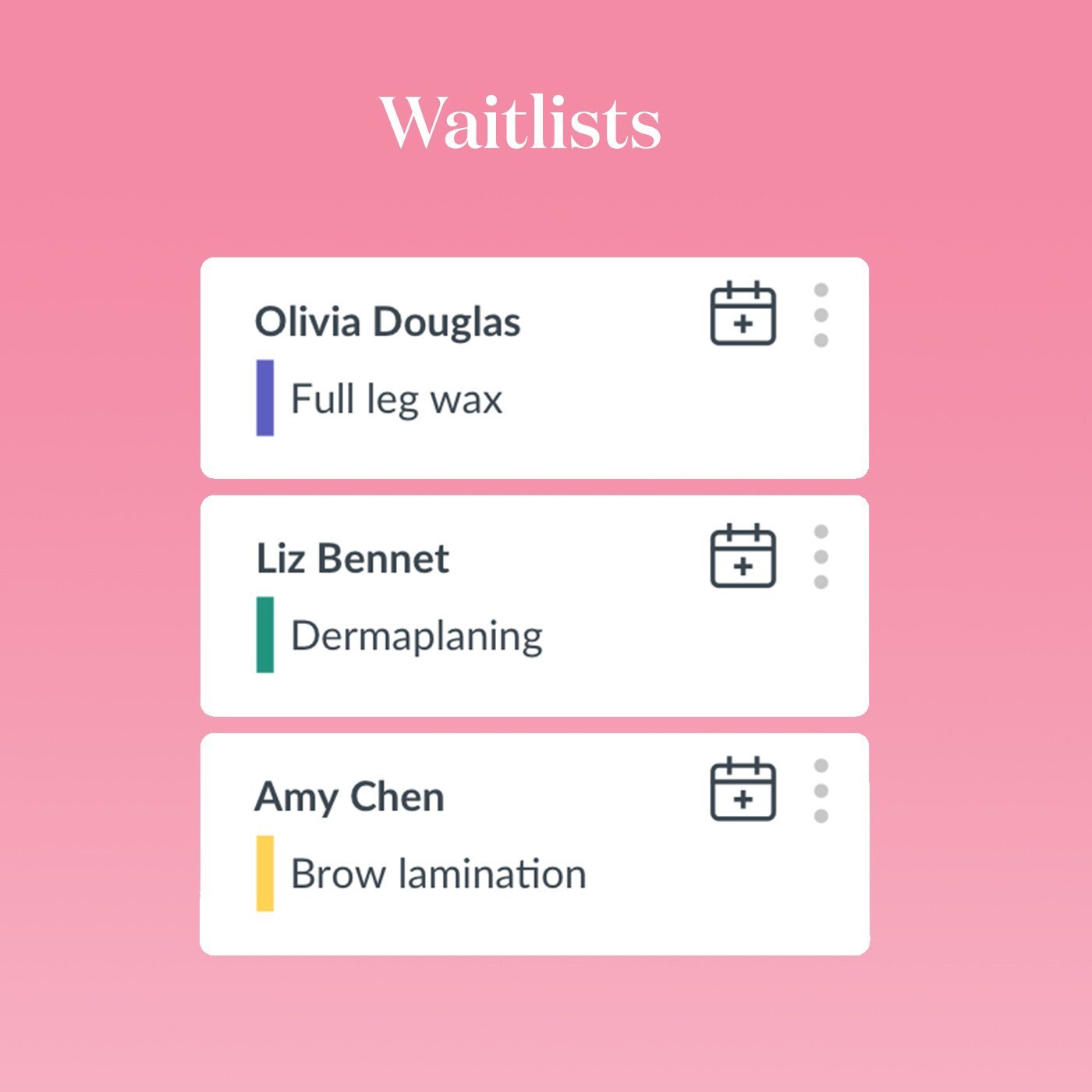
Best of all you don’t need to do anything at all to set up your waitlist in Timely, it’s all done and ready for you to start using! It’s a great idea to start advertising to your clients that you now have a waitlist you can add them to if they can’t get the appointment slot they prefer when you’re open again.
It’s super easy to add clients to a waitlist:
- Open the customer sidebar from the calendar view
- Click ‘Add to waitlist’
- Enter your client’s details
- Click ‘Add’. Done!
Adding them to your calendar is just as simple too:
- Open your waitlist from the customer sidebar
- Click the Calendar icon next to the waitlisted client
- Select the date and time you want to move the waitlisted client to
- Click ‘Save’ and it’ll now be an appointment in your calendar!
That’s it! No more bits of paper with client requests lying around all over the place.
Tip: Advertise that you have a waitlist on your social media accounts so you can start adding clients to it, ready for when you reopen. Apps like canva will help you create the perfect post! This is a great way to fill up the calendar and make the most of your day if those frustrating last-minute cancellations happen when you’re open again, which unfortunately is more likely to happen in the current climate.
Set it up in Timely: Click here and open your sidebar
Help Guide: How to use waitlists
Waitlists are available on the Elevate and Innovate packages. Give the Elevate package a try for free for 90 days.
Follow up and Rebooking messages
Building long-lasting client relationships and creating a great client experience continues long after they’ve left the salon, and follow up/rebooking SMS messages are a great way to show your clients you care about them and their results!
Follow up messages
Sending a little thank you or important aftercare instructions in a Follow up message after their appointment can build your client relationships, lift your brand image and provide an excellent client experience to keep your clients coming back.
If you have lots of information to fit into your Follow up message, like detailed aftercare instructions, add these to your website or a Google document and link to that page from your follow up message!
Here’s a template you can use for your aftercare message:
Hi FIRST_NAME, thanks for visiting us at BUSINESS_NAME! We hope you enjoyed your treatment with us. You can find your aftercare here: <ADD YOUR LINK> We look forward to seeing you soon! Have a great day, STAFF_NAME_FIRST, BUSINESS_NAME.
Tip: If you’re setting automated messages up while your business is in lockdown ready for when you reopen, be sure to pause these after you’ve set them up (or made any changes to them), so clients don’t get these while you’re closed.
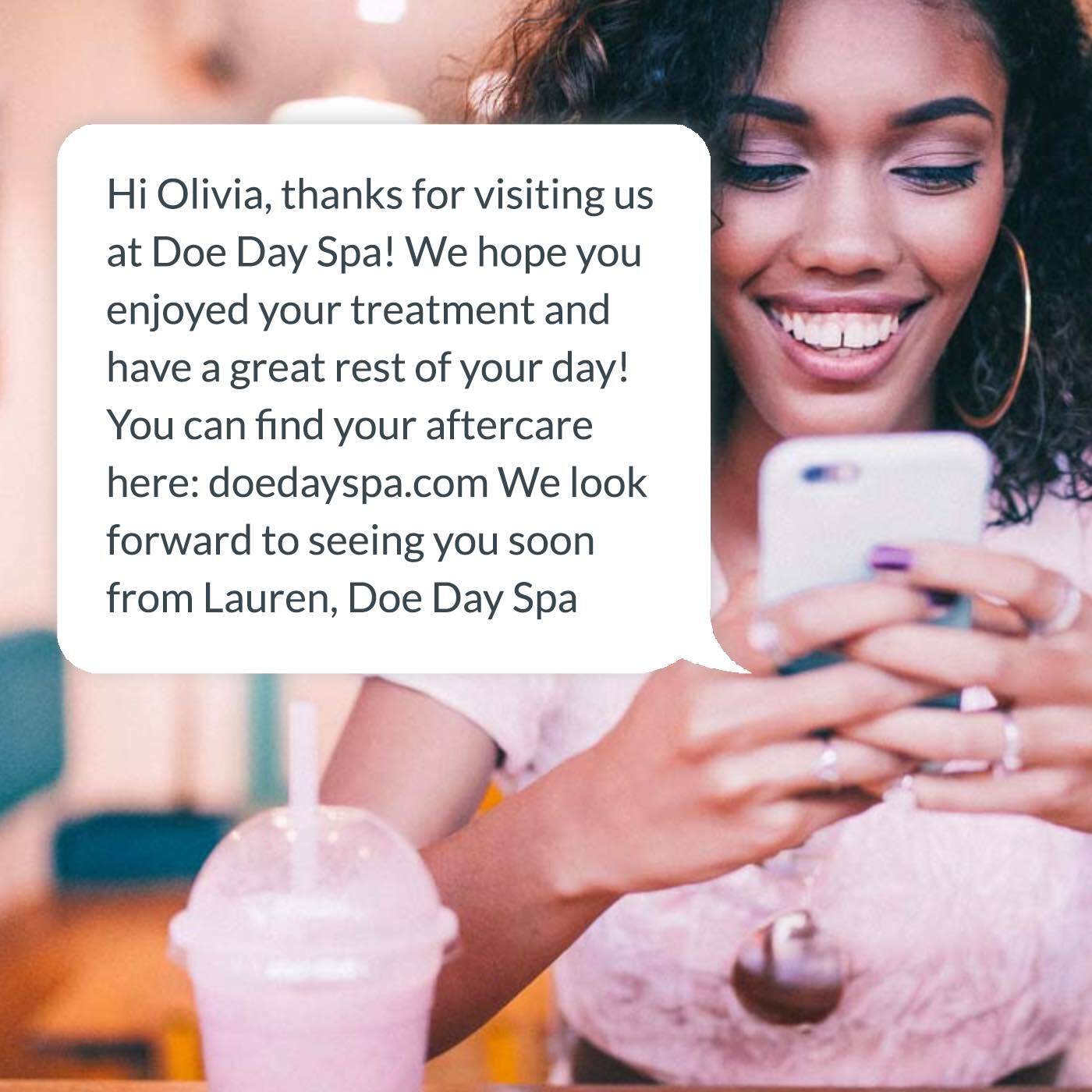
Help Guide: How to set up automated messages
Set it up in Timely: Click here and select follow-up message
Rebooking Messages
We all know what it’s like; your client leaves the salon and has forgotten to rebook, or doesn’t have their diary with them, and 6 weeks later they still haven’t booked! Don’t worry, using a rebooking reminder can help to stop this happening, and still get them back if it does!
- Add placeholder tags to make the messages more personal. Adding place holders for the clients first name, staff member and business name mean that each message is more personal to the client and makes them more likely to act on it.
- Make sure to include an online booking link in every message as this makes it much easier for them to get booked in! Using a link (URL) shortener like bitly can make the link fit in one SMS message.
- Set these up for specific treatments means you can be more tailored in your wording – e.g. if you want to encourage clients to book for a lash tint 4 weeks after a Lash Lift you might say somethging like:
Hi FIRST_NAME, it’s been 4 weeks since your Lash Lift at BUSINESS_NAME with STAFF_NAME_FIRST! Why not top it up with a lash tint to keep them looking new! You can book by giving us a call or text on LOCATION_TELEPHONE or you can book online here: <ADD YOUR LINK>
Or you might want to send a message after a new client consultation who hasn’t booked any treatments in yet.
Hi FIRST_NAME, it’s been a week since you came to BUSINESS_NAME for your consultation and we noticed you haven’t booked in for a treatment yet! If you have any further questions or need to contact us please give us a call or text on LOCATION_TELEPHONE.

Tip: Make sure you pause your automated messages after you’ve set them up or made any changes, so clients don’t get these while you’re closed.
Help Guide: Rebooking Reminder Messages
Set it up in Timely: Click here and select rebooking reminder
Follow up messages are available on the Elevate and Innovate packages. Try the Elevate package for free for 90 days.