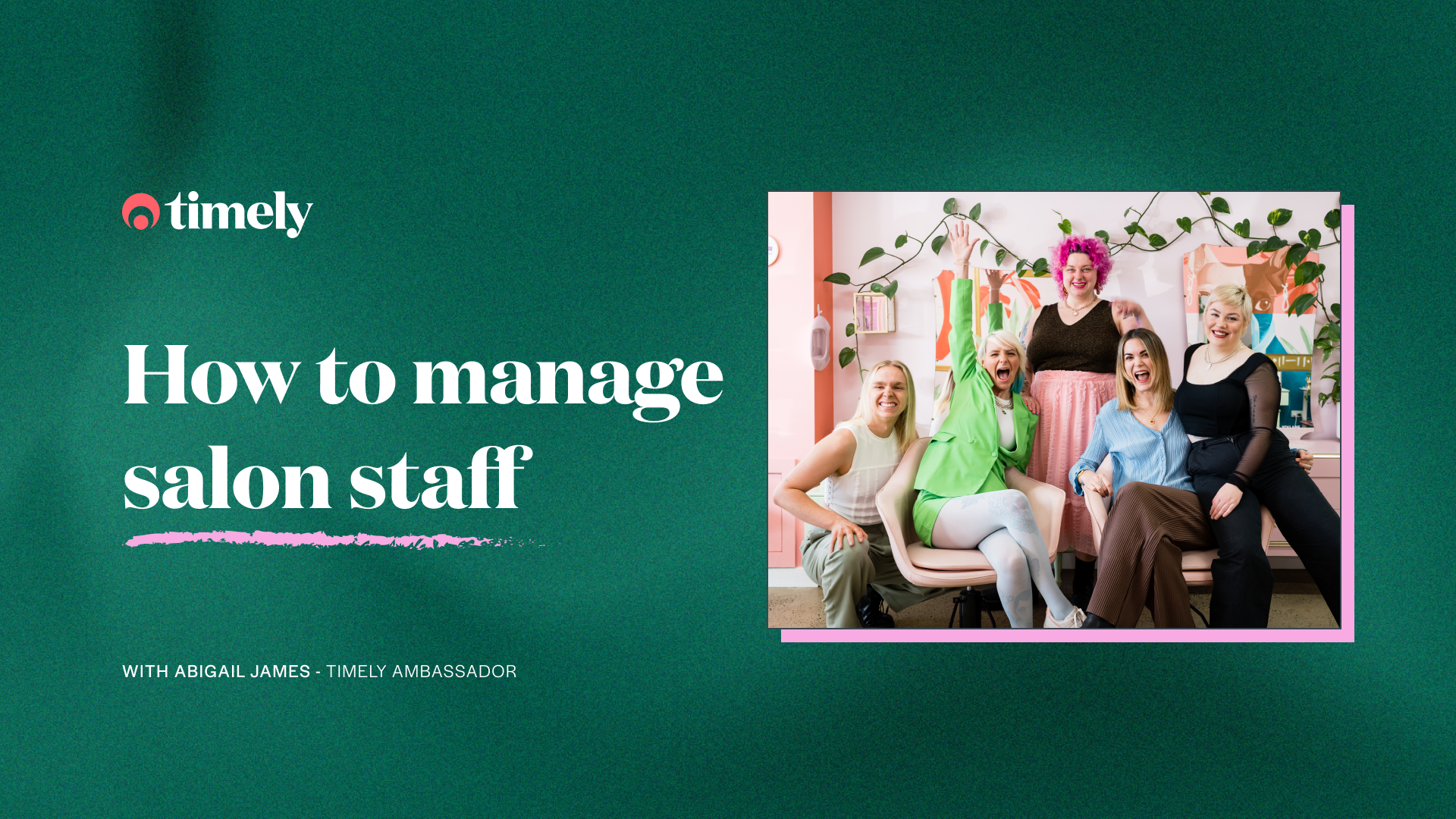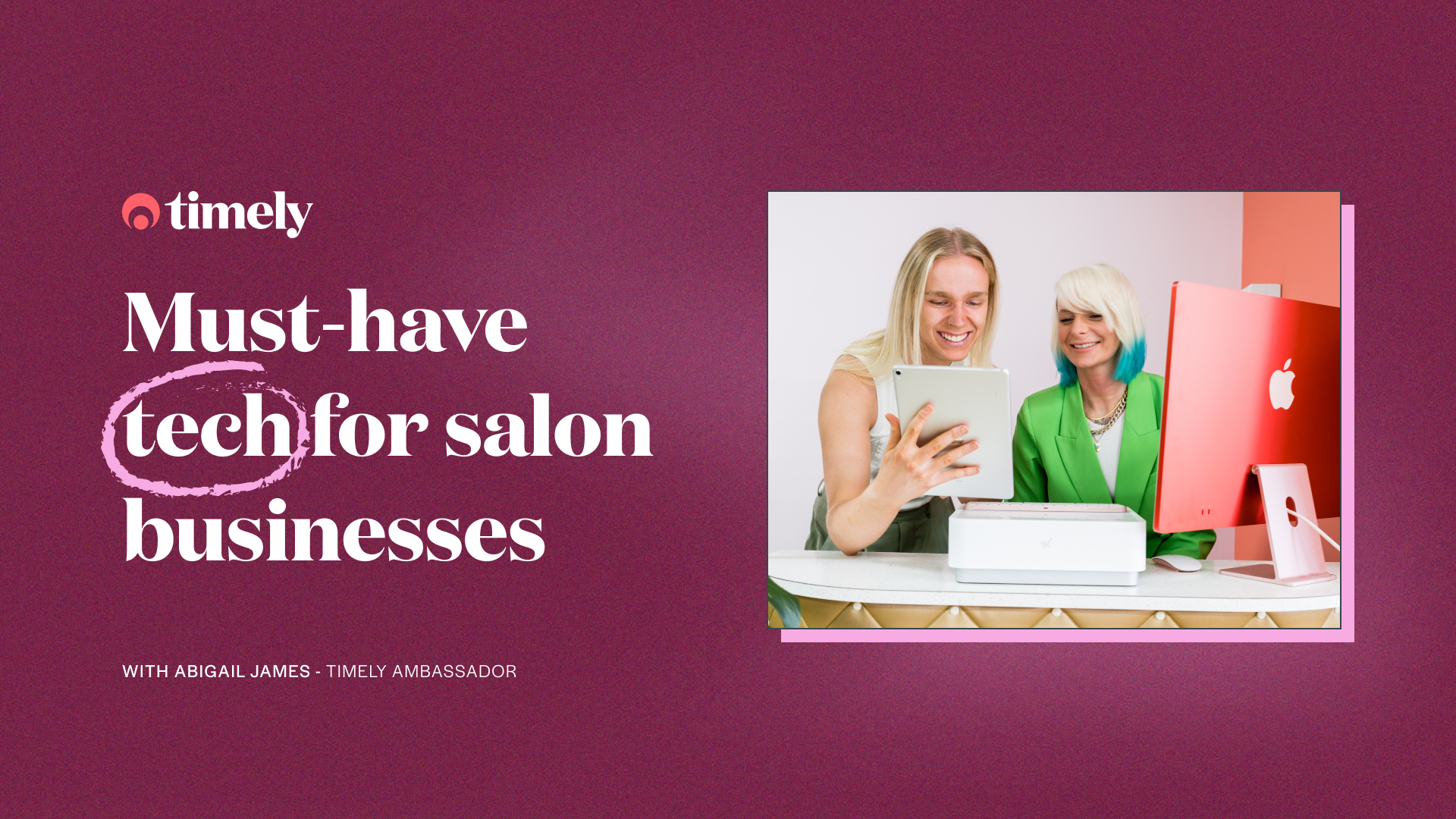Timely Bootcamp: Shape up your online booking
You’ve got a lot on your mind at the moment, but one of those things doesn’t need to be scheduling and managing hundreds of bookings manually! 51% of bookings are made outside of salon opening hours, so Timely is here to get your online booking in tip-top shape and help you save time and improve efficiency, provide a brilliant client experience, and bring your business’ personality to life!
We’re running our very own Timely Bootcamp to help get your business fit and ready to hit the ground running! This blog is the 7th in our Timely bootcamp series, and each week we’ll be releasing a blog and hosting a Facebook LIVE class focusing on a different topic covering all the essential information you need to get ready to reopen. Follow us on Facebook to learn more.
This week’s Facebook Live – Shape up your online booking
Wednesday 20th May
New Zealand: 8pm NZST
Australia: 6pm AEST
United Kingdom: 9am BST
Contents
Customise your online booking
First things first; add online booking to your website
This might seem like the most obvious thing in the world, but it’s crucial! Add online booking to your website to make it a one stop shop, and it’ll take care of the hard work and hours spent booking and managing appointments for you.
Tip: Make sure your online booking button is visible and easy to find on every page of your website and use clear, action oriented words on the booking button; like “Book now” or “Make an appointment”.
Help guides:
Setting up online booking help-guide
Create booking buttons help-guide
Set it up in Timely:
Turn on and customise online booking
Set up booking buttons, links, and widgets
Get colourful
There’s nothing like a sleek, professional looking website to attract new clients. Stand out from your competitors and customise your online booking colours to suit your brand and reflect your website or logo colours.
Help guide: Customise your online booking colours help-guide
Sell your staff with profiles
Your staff profile is the place where you can really sell the experience and expertise of each of your fabulous staff members! When clients are booking online and selecting their preferred staff member, you can show a snappy bio about each one to help clients get a feel for the person they’re booking in with.
Tip: Talking about their experience in the industry is great, but try jazzing it up with some fun and quirky facts about your staff; their favourite treatments, the top 3 things they can’t live without, or even who they would want to sit next to on a 12 hour flight, dead or alive! A great ice breaker ;)
Help guide: How to add bookable staff and add personal info
Keep your services up to date
Clients will want to know a bit about the service they’re booking in for (even if it’s already on your website), so it’s a good idea to add information to your service descriptions to help them choose the right ones for them, and to sell the service experience to your clients.
Tip: If you don’t want all your services to be available for online booking, you can choose which ones can and can’t be booked online.
Help guide: How to add and customise services
Online booking text
Help to guide your clients through the booking process with descriptive text, instructions, and information on each screen. It’s easy to set up, and adds a nice little touch to the online booking experience for your clients.

Tip: For some services you might need to know a bit of extra information, especially for new clients. You can set up questions for each service that are flagged as optional or required to the client, so you can decide whether or not they need to be answered when the client books online.
Help guide:
Customise your online booking
Ask questions when your clients book
Show your clients where to go (literally)
Add your full business address into Timely for a map to appear in your online booking. It will help your new clients find your location and make it easy for them to get to you on time.
Help guide: How to add business locations
Maximise your time; minimise the risk
There are some awesome online booking features with Timely that will help you to maximise your time and profit, and reduce the risk in your business.
Minimise calendar gaps and get 48% busier
Businesses that use Online Booking with Timely and use the ‘Minimise gaps’ feature are 48% busier with appointments than those that don’t. More bookable time means more revenue!
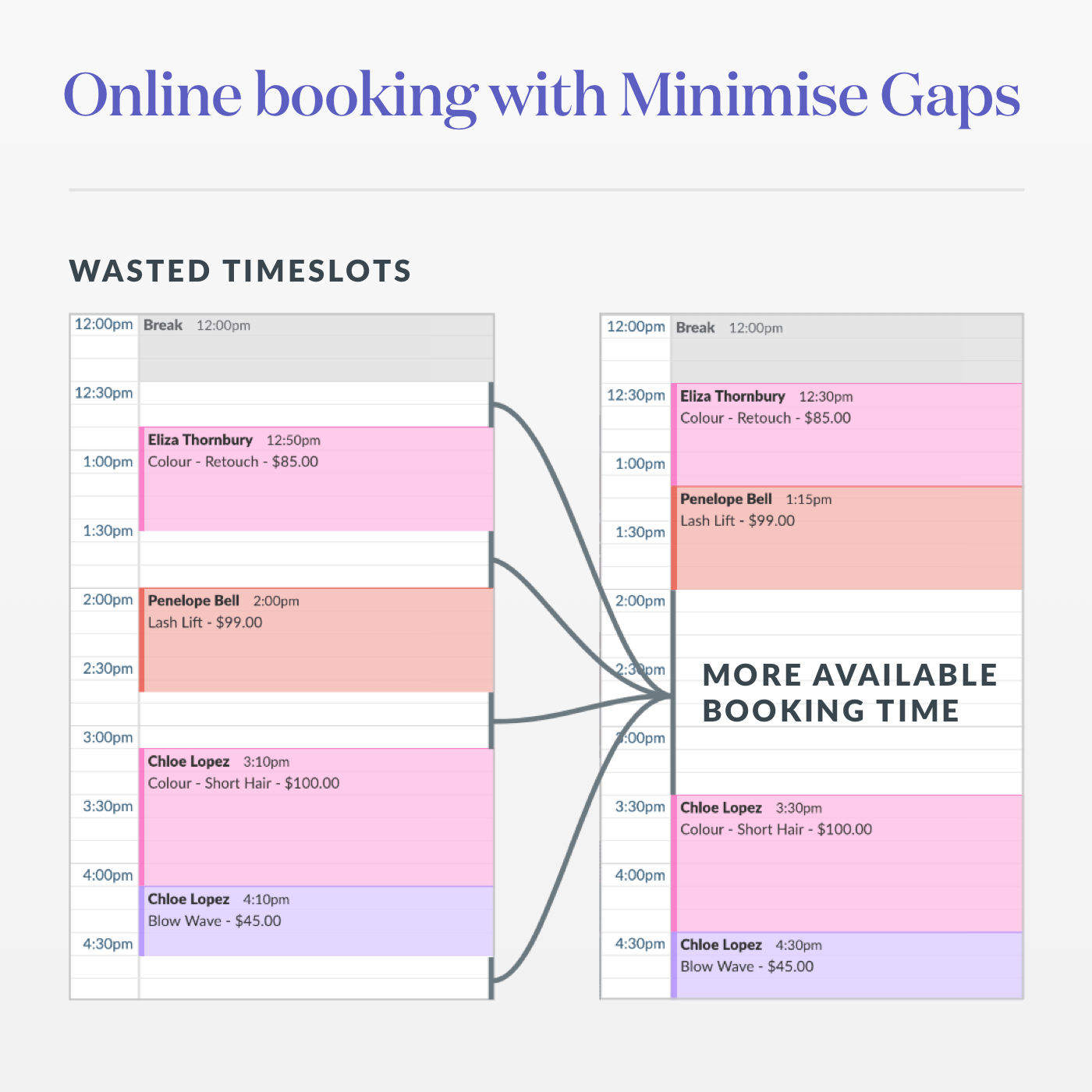
Use our optional Minimise gaps feature to let your clients choose the time of their appointments and stay in control of your calendar at the same time. Switch this feature on to only show online booking availability to your clients before and after booked timeslots, so you can minimise the unproductive gaps in your calendar and maximise staff productivity and profit.
Help guide: Minimise time gaps between appointments
Let your clients book in with multiple staff online (NEW)
Sometimes your clients want to book multiple services in one appointment, and one staff member might not have enough time available that day for all the services the client is after. Never fear! Use our Multi-staff appointments feature and your business can spread one booking with multiple services across staff when no one staff has enough available time for the whole appointment.
Need more convincing? Businesses who use our multi-staff feature have seen bookings made online increase by 5% on average, with one business seeing online bookings increase by 30%!
Help guide: Enable multiple staff to be booked online
Reduce the risk of no-shows
Taking a part or full deposit before an appointment means you benefit from getting cash up front, you’re offering a contactless payment option, and there’s also a reduced risk of no-shows. Your clients will understand, and some even prefer it to help spread the cost over a longer period, and it saves them from having to faff around paying after their appointment.
You can make online payments work for you by controlling which services require deposits and how much the deposit is.
Tip: TimelyPay is the easiest way to take online payments, and only take a few minutes to get set up! Get to know TimelyPay
Help guide: Set up deposits for online bookings
Make it easy for your clients to book
Use your Facebook and Instagram pages to get your business on the radar of new clients, and let your existing clients manage their bookings with their very own client login, which can also be added to their phone for quick and easy access.
Facebook booking
Use the most popular social platform in the world to grow your business and add to your customer experience. Let the facebook business login guide you through connecting your facebook and instagram account to Timely.
Instagram booking
Share your talents and your work and watch the bookings flood in with a booking button on your instagram page
Tip: You can now add booking buttons to Facebook Messenger and Facebook posts! See the help guides below.
Help guides:
Enable Timely bookings on your Facebook and Instagram accounts
Add booking buttons to Instagram and Facebook
Create booking posts on Facebook
Set up online bookings in Facebook Messenger
Empower your clients with the Client login app
Help your clients to add the Client login app to their phone in a few simple steps, so they can manage their own bookings, update their details, and book new appointments. Having an app on your clients phone means your business is only a tap away when they’re thinking about treating themselves to a bit of pampering, and you save hours you’d normally spend managing appointments.

Tip: If you haven’t already heard, clients can now easily view or reschedule their upcoming appointments and rebook a past appointment using Client login! You simply send your clients a link to login to their client portal via SMS or email, and off they go.
Help Guides:
Client login help-guides
Adding Client login as an app to your client’s phone
Set it up in Timely: Turn on client log in now