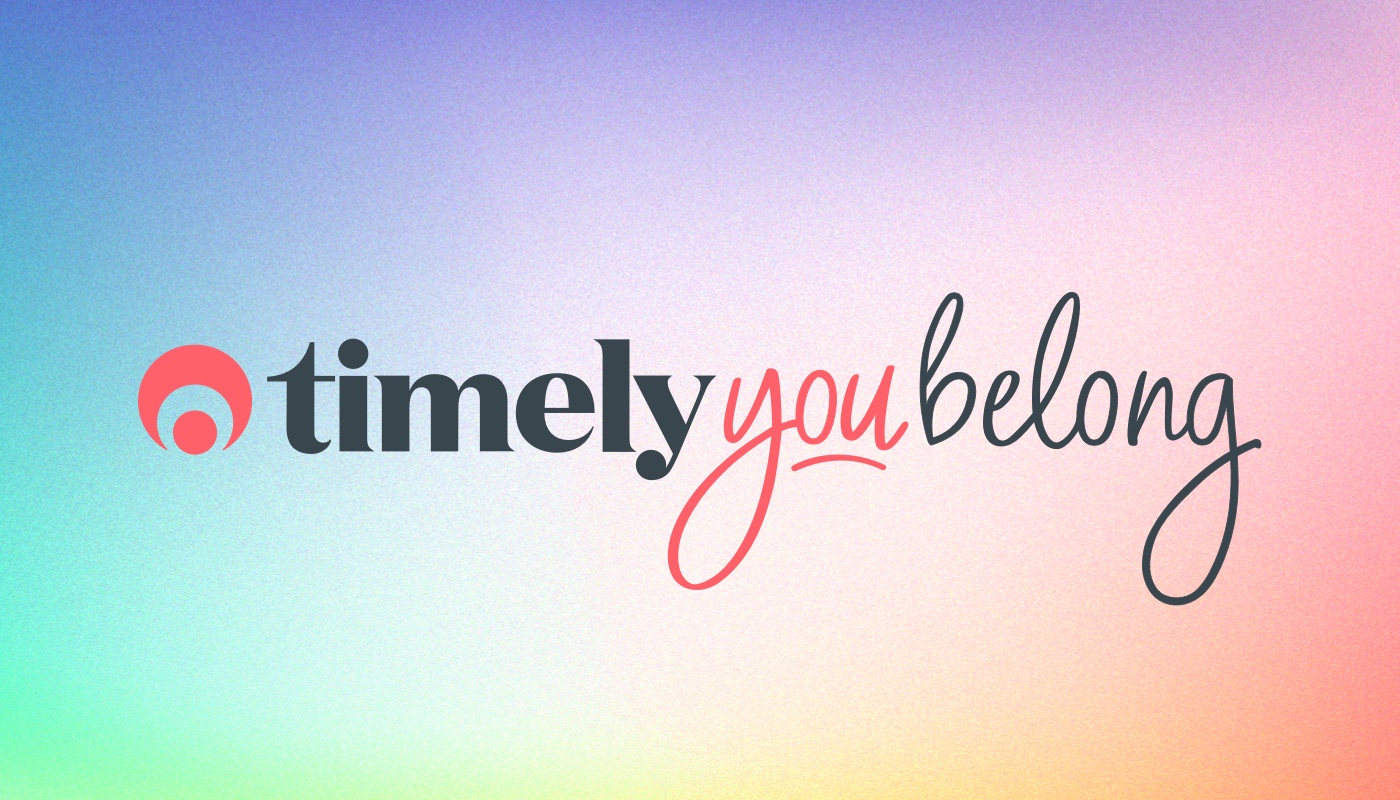Timely Tactics: August Edition
We’re back with another selection of tips and tricks to level up your Timely skills! This month we’re delving into some ways in which you can up your customer communication game.
Whether you’re new to Timely or approaching expert level, we’re sure these tricks will add a boost to your customer relationships.
On the cards:
- SMS confirmations and replies.
- Ask your customers for feedback.
- Remind customers to book again.
- Customise your SMS messages.
- View messages sent to customers.
1. SMS Confirmations and Replies
It takes two to tango! Communication is a two-way street! Whatever your cliché, maintaining good relationships with customers doesn’t need to be difficult.
With automated email and SMS reminders, you can cut down on no shows and take the guess work out of your day.
When you enable SMS confirmations, we’ll prompt customers to confirm their appointment when they are sent their appointment reminder.
When the customer replies to confirm, we’ll automatically update the appointment.
- Head to Setup > SMS settings in the main menu.
- Find the Two-way SMS section.
- Check the box next to Allow customers to reply to SMS messages (0.5 credits deducted per reply).
- Check the box next to Allow customers to confirm pencilled-in appointments when sent a reminder.
- You can then decide if you would like to Make pencilled-in the default status for new appointment and if you would like to Send a confirmation SMS when customers use two-way confirmation (Optional).
- Click Save apply your changes.
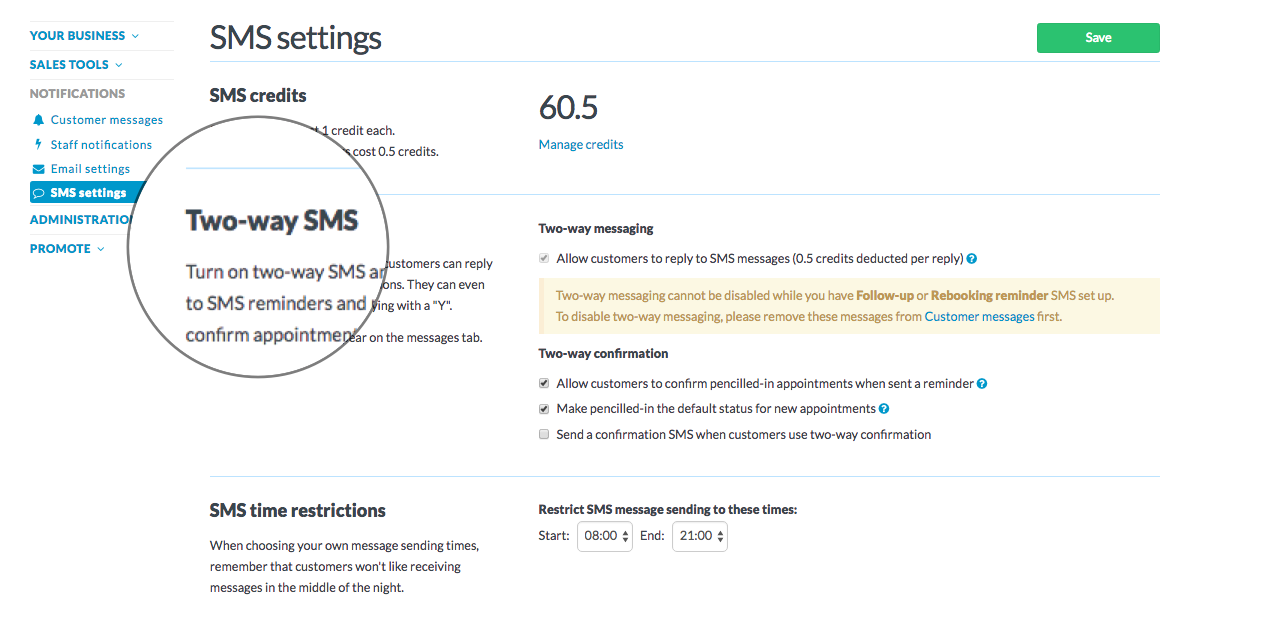
For more detailed instructions, check out our How to turn on SMS replies and confirmations guide.
2. Ask your customers for feedback
They say that a happy customer will tell two friends and an unhappy one will tell 10. With our new customer follow-up messages, you can find out exactly which camp your customer fits into and nip any potential PR nightmares in the bud.
Customer follow-up messages can be used for a whole host of different purposes, but we think they work perfectly for collecting feedback, or encouraging customers to review your business on the website of your choosing.
It’s a great way to collect wonderful feedback from happy customers, as well as offering you an opportunity to learn what you could be doing better.
- When you’re setting up your Email content, you’ll have an option to Add a button to a site of your choosing:
- When this box is checked, you will be able to add a URL that links to a review site of your choice.
- You can then set a Label for the button, which can be any call to action you’d like.
- Don’t forget to give your message and name before you Save it.
We recommend being bold and ask your customers to leave a Facebook review!
Even if the customer’s feedback is constructive, you’ve got an opportunity to show how your business handles negative feedback.
Check out our How to send automated follow-up messages guide to find out more about setting those messages up.
3. Remind your customers to book again
Just because a customer has visited you once, doesn’t mean they’ll come back again. Life gets busy and it’s easy to lose track of when your last appointment was. With our rebooking reminders, you can give customers a gentle nudge when it’s time for their next visit. You can create a reminder for a specific interval, like every 6 weeks.
We’ll check who visited in the calendar at that interval (e.g. 6 weeks ago) and if there are any customers that don’t have a future appointment scheduled, we’ll send them a reminder to rebook.
You can set a reminder for specific services, or set up as many as you like with different intervals for different services.
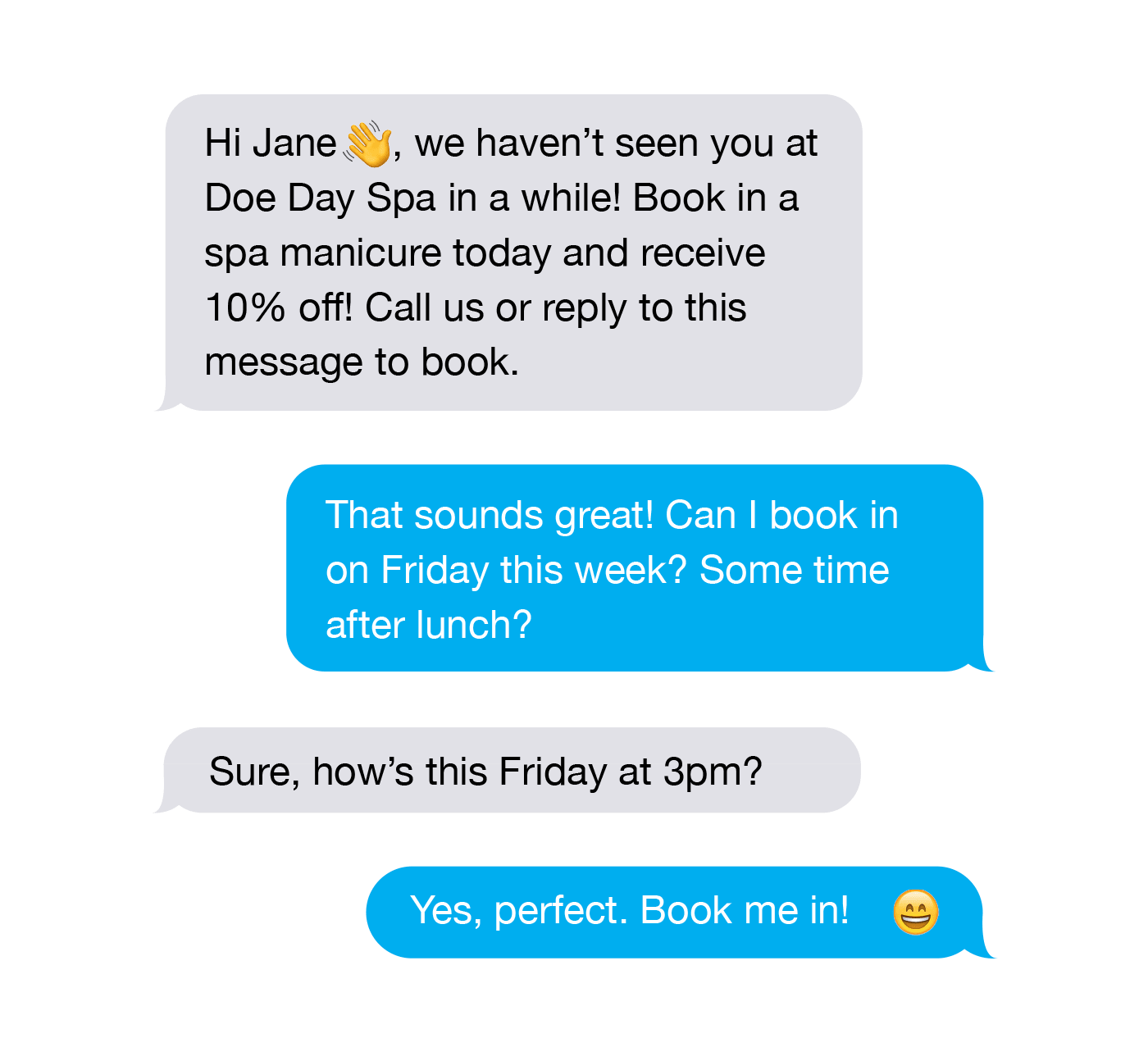
Rebooking reminders are checked and sent each day – as opposed to being sent in a big batch – that way, you’ll get a steady stream of bookings throughout your week.
For step-by-step instructions on how to set those up, check out our How to send automated rebooking reminders guide.
4. Customise your SMS templates
The customer experience isn’t limited to the time that you’re spending with the customer.
Everything – from your brand, the language you use, what your staff and place of work look like, to the music that’s playing on the stereo – it all helps to give the customer an impression of what you’re all about.
When it comes to communicating with customers, you might like to throw formality out the window, or keep things strictly professional.
No matter your requirements, you can customise all of your customer SMS templates and tailor them to your business.
You can edit your SMS templates at any time, by adjusting the customer message itself and scrolling down to the Content section:
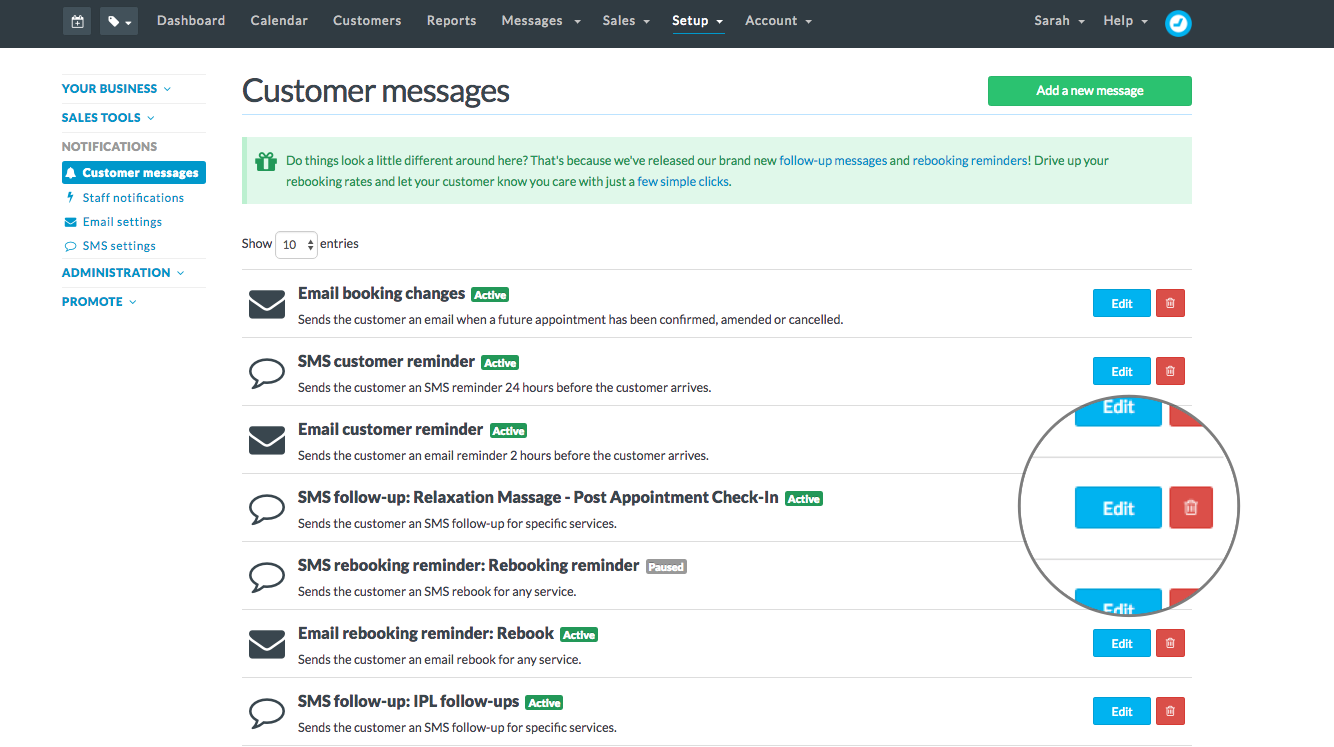
You can use the placeholder tags on the left to populate your messages with customer information.
You will be limited to 160 characters when it comes to sending SMS, so you may need to get creative to fit your message in.
When you’re creating your message, you can keep an eye on the character count here:
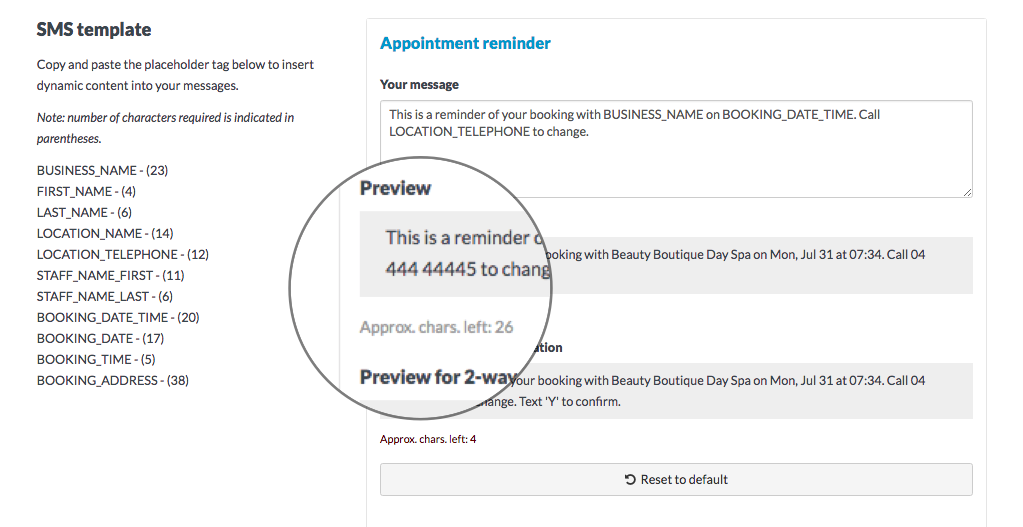
Check out our How to customise your SMS messages guide for more information.
4. View your sent messages
With your customer messages running in the background, it’s easy to forget that they are there at all – except for the steady stream of new bookings ;-)
However, if you want to check up on those messages and see who’s been contacted, you can easily find out:
- Click on Messages in the main menu and choose Sent messages.
- This will load a list of all your recent sent messages.
- You can then search for a specific customer’s name, or scroll through the results to browse.
- Check out the SMS message, or click on the link in the Message column to view a preview of the email.
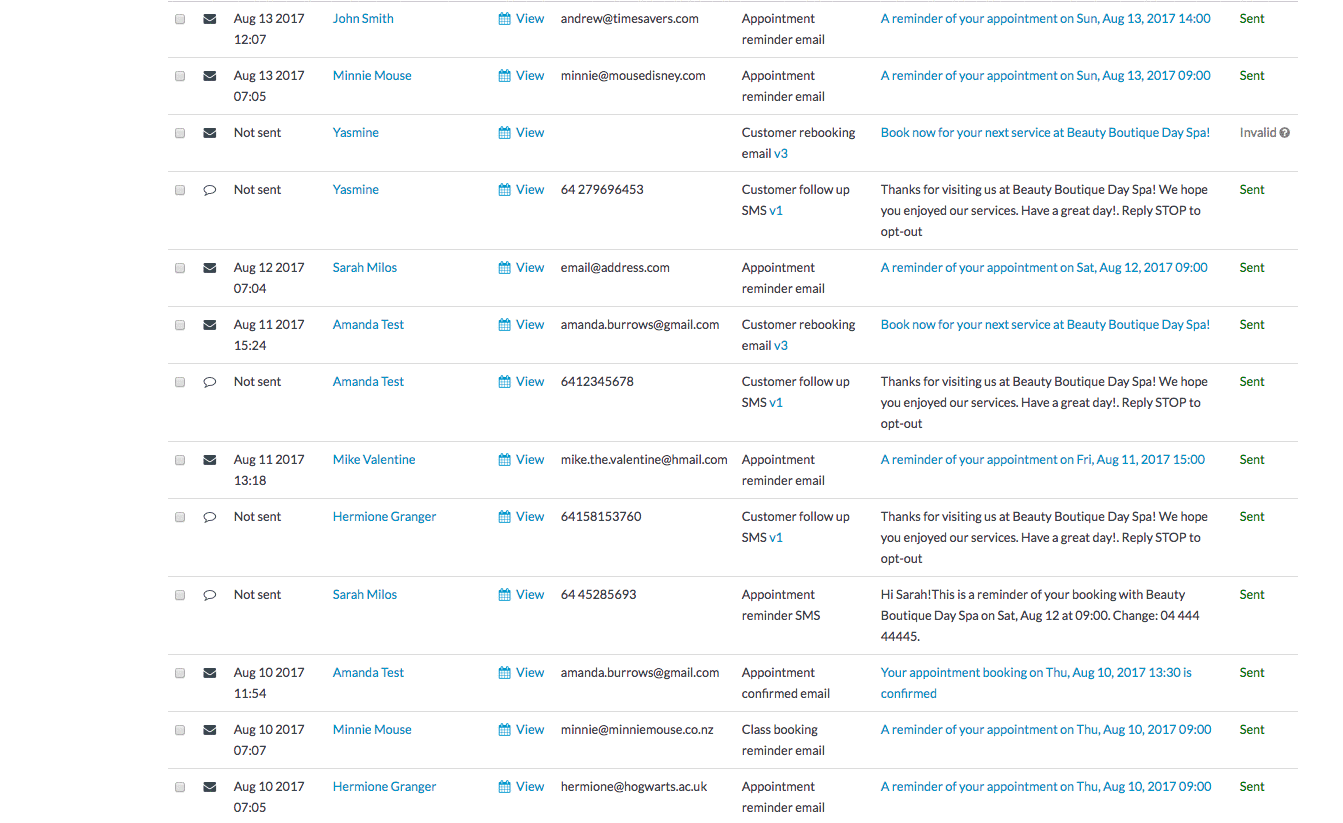
Read our How to check your sent and received messages guide for more information.
Are you a Timely expert, or have a tip or trick to share? Let us know in the comments below!