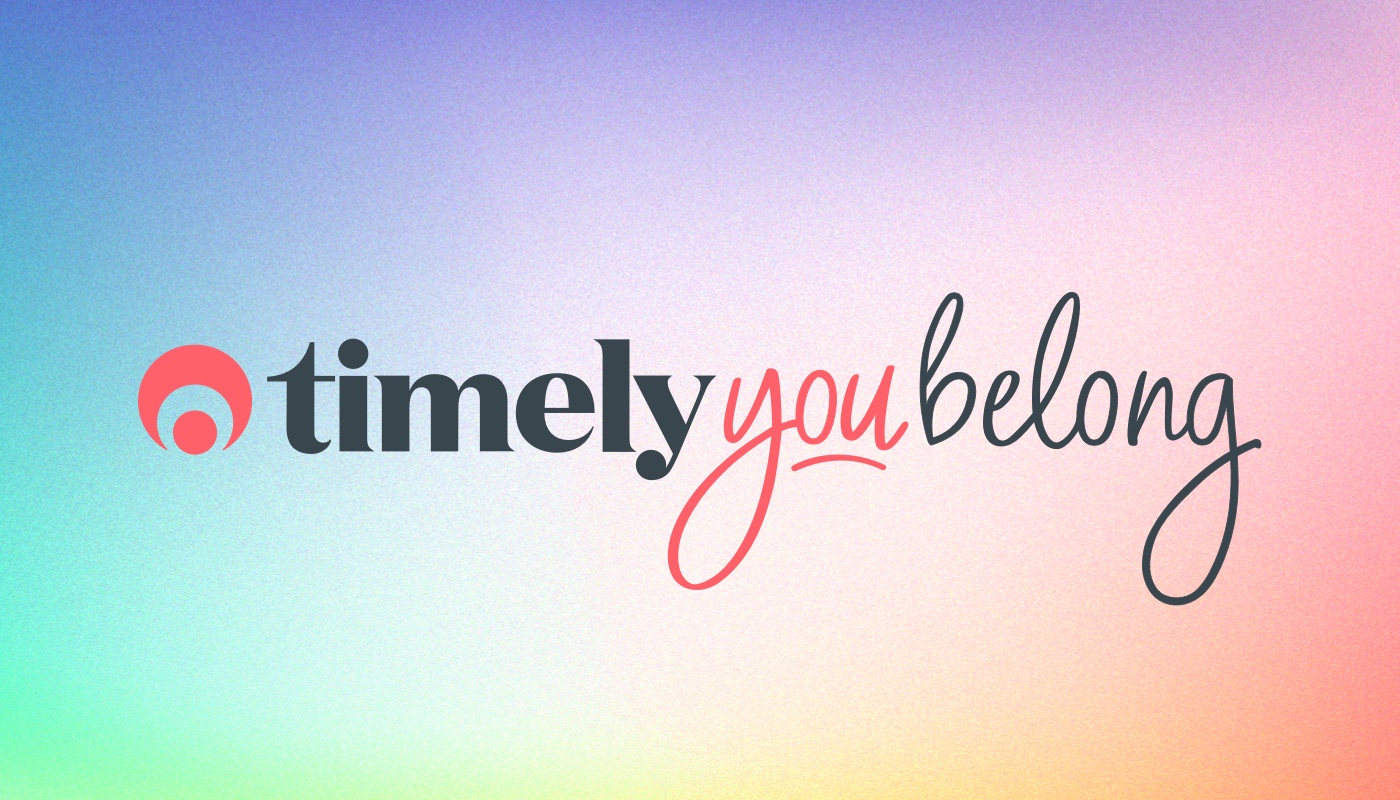Timely Tactics: October Edition
With Timely on your side, you’ll be set to take this season to new heights. We’ve put together a few tips and tricks to help you thrive (and not just survive) this silly season.
What gifts have we got in store for you?
- Collect deposits when customers book online.
- Sell and redeem gift vouchers.
- Revisit your online booking and cancellation policies.
- Encourage friendly competition using the Staff overview.
- Let your customers know your hours over the holidays.
1. Collect deposits when customers book online
Your time is precious and leaving unfilled gaps in the calendar is frustrating enough, without the possibility of losing out on income too. By setting up online payments with Timely, you can require customers to pay a deposit to secure their booking.
You can make this a Fixed deposit (e.g. $50), or a Percentage based deposit (e.g. 20% of the service price). You can make this a requirement, or give customers the option to Pay later.
First, you’ll need to connect to one of our supported payment gateways.
- Head to Setup > Online bookings in your account.
- Scroll down to the Online payment terms section.
- You have a few options when it comes to requiring online payment.
Select from:
– Require full payment
– Require a deposit (a percentage of the total price e.g. 20%)
– Require a deposit (a fixed amount e.g. $20) - Enter the deposit amount or percentage.
- Check the Provide a “Pay later” option checkbox (Optional).
- Check the Can pay remaining amount online box if customers can voluntarily pay the remaining balance (Optional).
- Click Save to apply your settings.
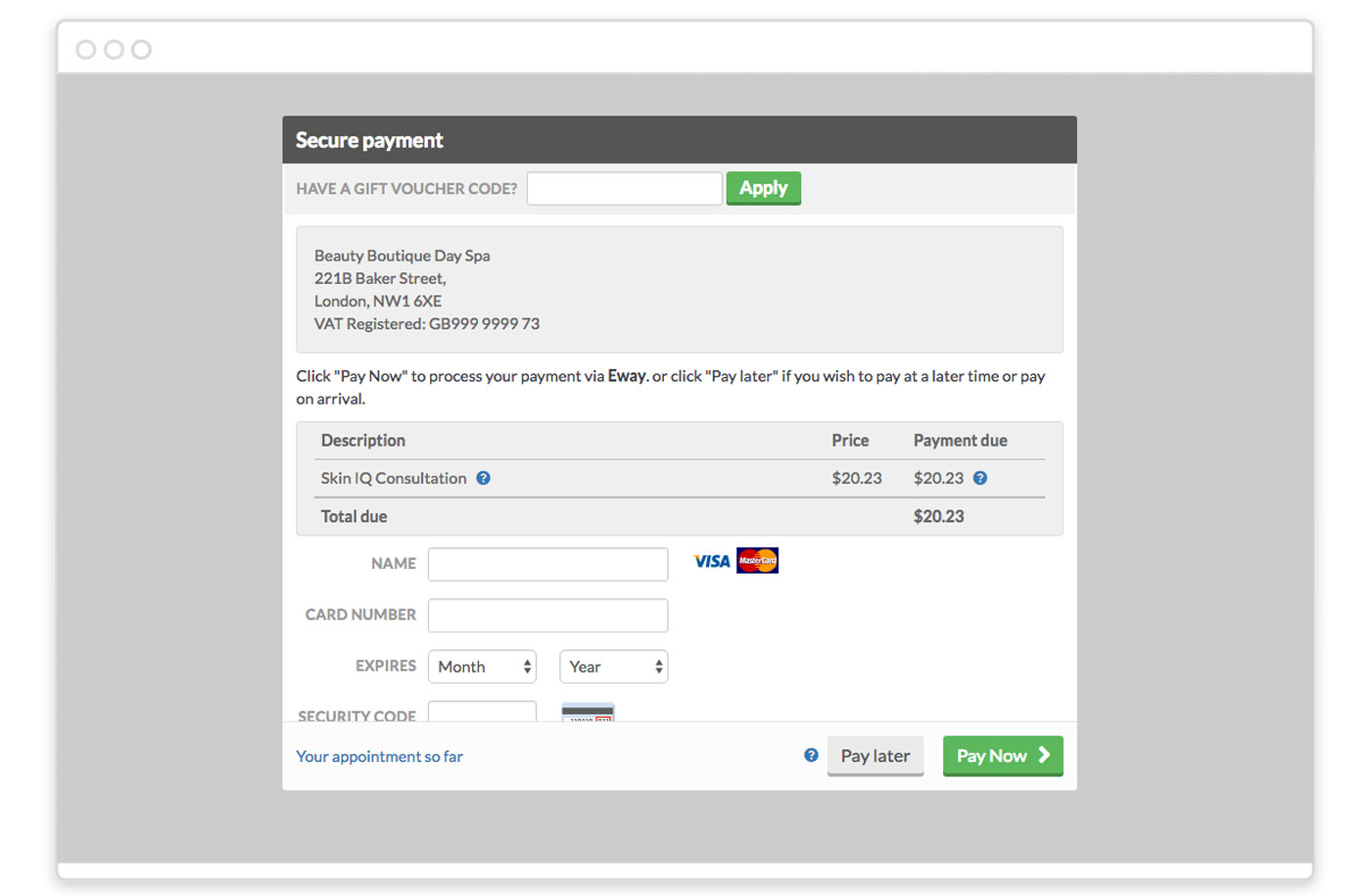
For more detailed instructions, check out our How to set up online payments guide.
2. Sell and redeem gift vouchers
Gift vouchers are a great present for someone who has everything, or you’re just not sure who to buy for. For this reason, they’ll sell like hot-cakes over the holiday period.
In Timely, you can set up values for gift vouchers and sell these to customers. These can be issued in store, or customers can buy them online via your own website or Timely mini-website.
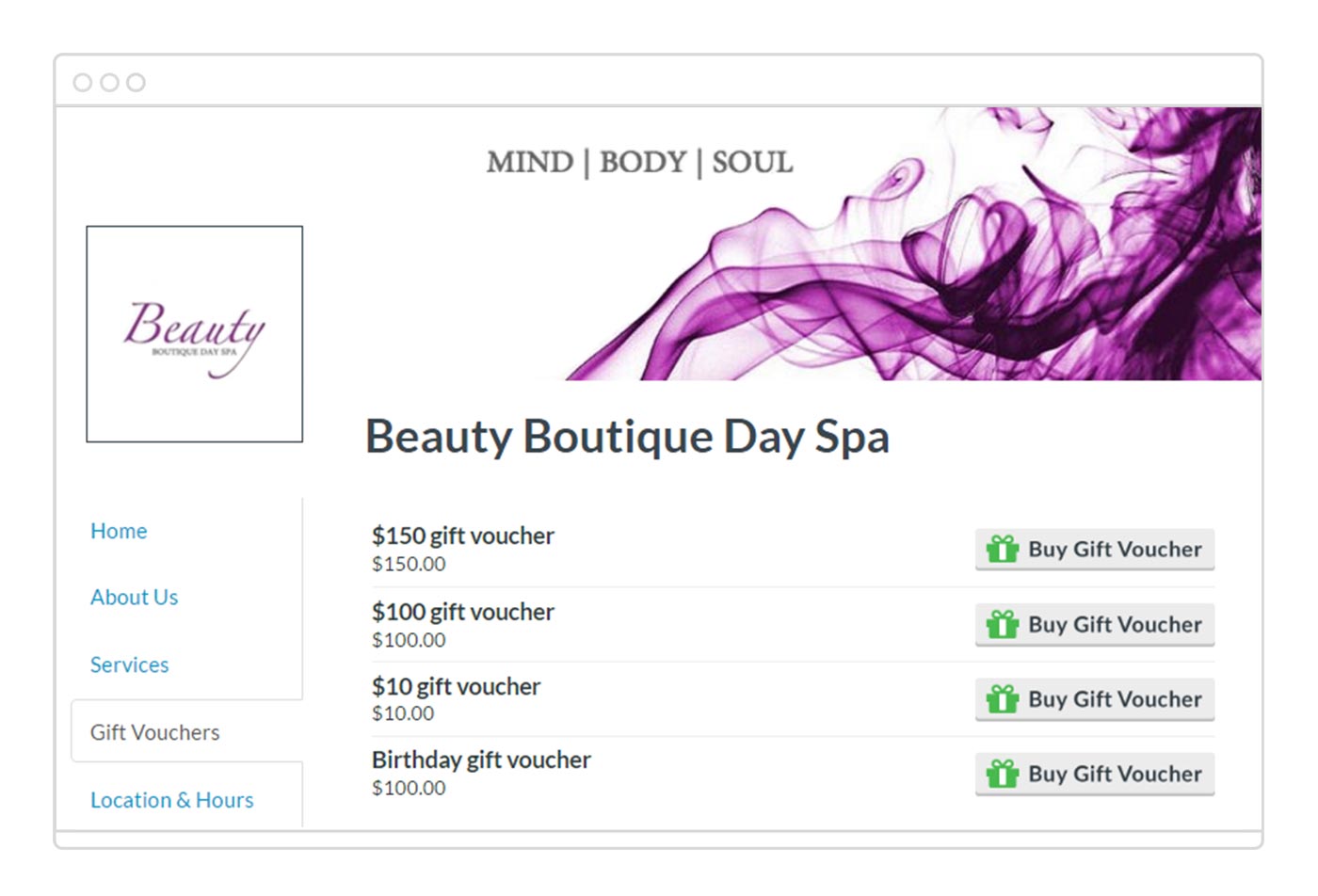
Watch the video below for an overview, or check out our bunch of gift voucher guides for more information:
Gift vouchers and customer credit are coming soon to the Timely iOS app! Find out more about using Timely on your iOS device in our Getting started with the Timely iOS app guide.
3. Revisit your online booking and cancellation policies
We all know how frustrating a last minute cancellation can be. When the calendar is full and you’ve got a waiting list a mile long, you want to make sure that everyone turns up for their appointments.
You may want to take a closer look at your settings around when customers can make bookings and how much notice they have to give to cancel.
These can be updated by heading to Setup > Online bookings.
-
- In the Settings section, you can determine the default status for online bookings. If you want more control over what bookings are accepted, choose Pencilled in.
- In the Booking policy section you can determine when a customer can book appointments; how long you need before an appointment, and how far ahead in the calendar they can book:
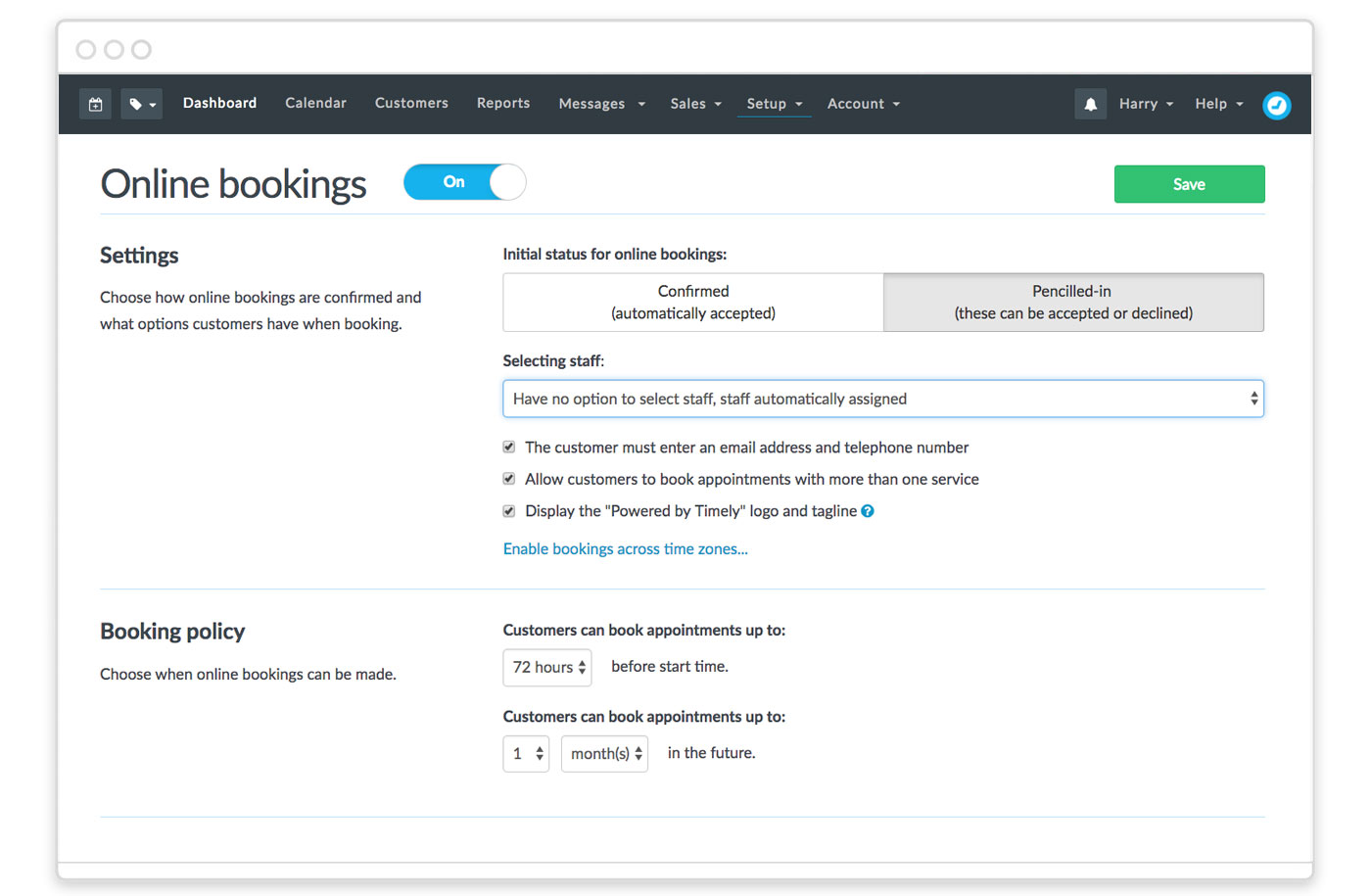
- In the Cancellation and changes section, you will be able to set if customers can change/cancel bookings online and how much notice they need to give. If they try to cancel or change their booking within that window, they’ll be prompted to contact you directly:
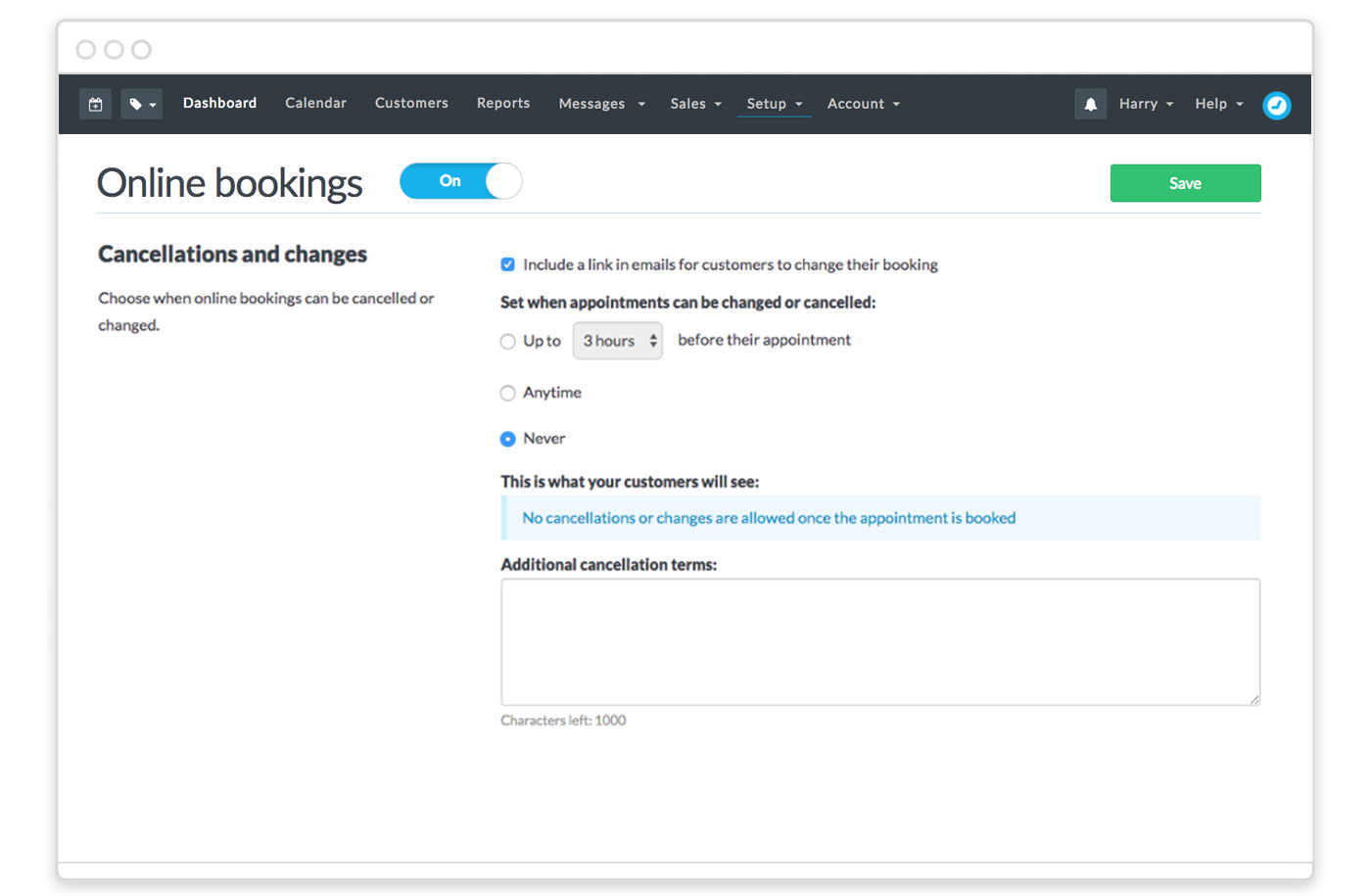
For more detailed instructions, check out our Getting started with online bookings guide.
4. Encourage friendly competition using the Staff overview.
The Staff overview dashboard will give you a breakdown of each individual staff member’s performance.
This includes some key information such as their service sales, product sales, average made per booking, and rebooking rates.
You’ll also see some other useful information, like how many hours they have been rostered and how their performance compares to the previous period.
Why not challenge your staff to get the highest Product sales total, or make their Rebooking rate above 90%.
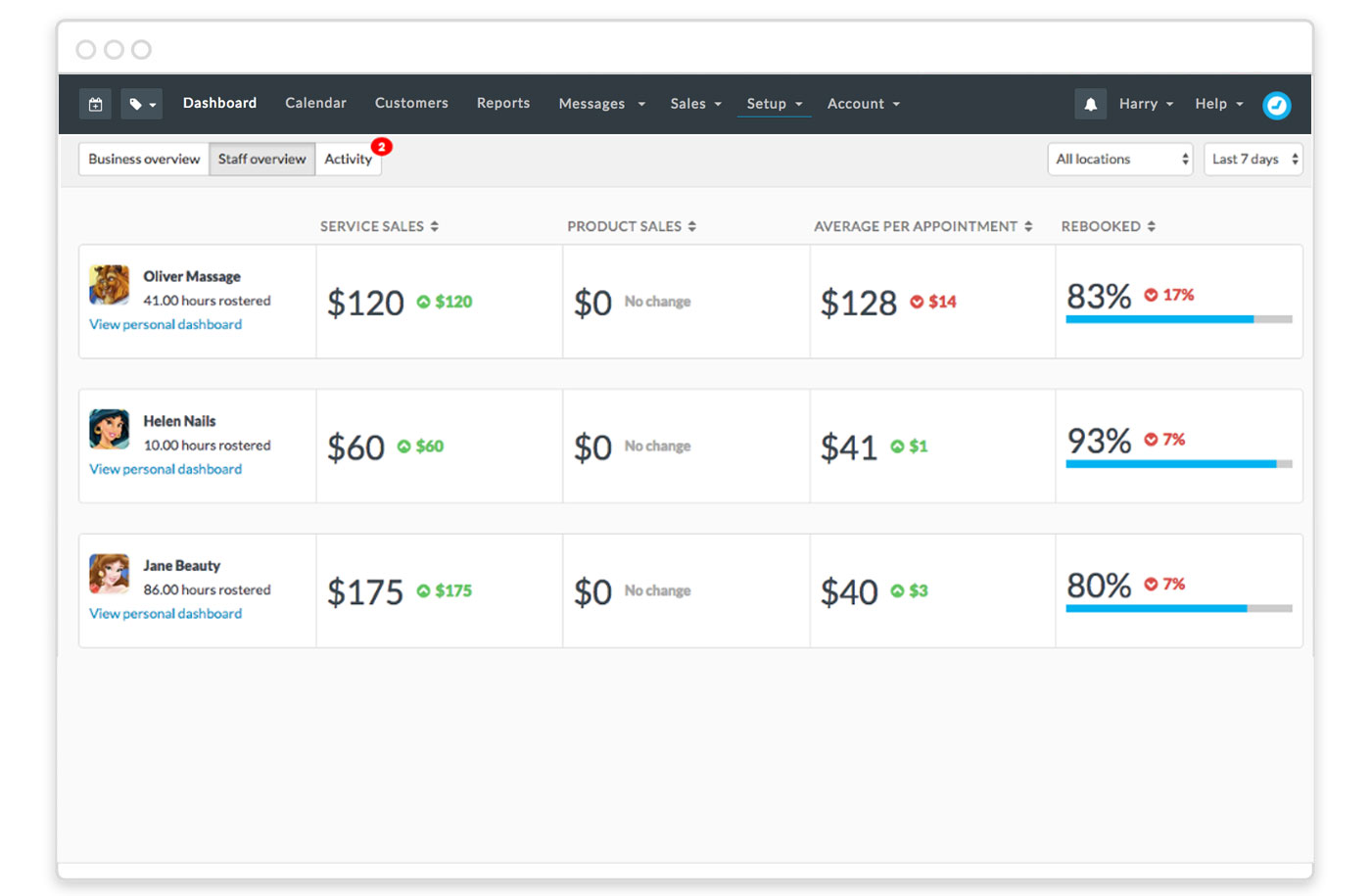
Check out our Using the staff overview dashboard in Timely guide for more information.
5. Let your customers know your hours over the holidays.
You’ll likely operate some different hours over the next few months — perhaps adding some, or rostering some staff off for some rest and relaxation.
You can use Roster to update individual days in the calendar, that may differ from a staff member’s normal working hours: How to roster your staff [Video].
Once you’ve got your hours updated, you’ll need to keep your customers informed. Here are some ways to keep your customers in the loop:
- Add some custom text your online booking process, to let customers know when you’re closed. Head to Setup > Online booking > Add your own text. You can add relevant information to each step:
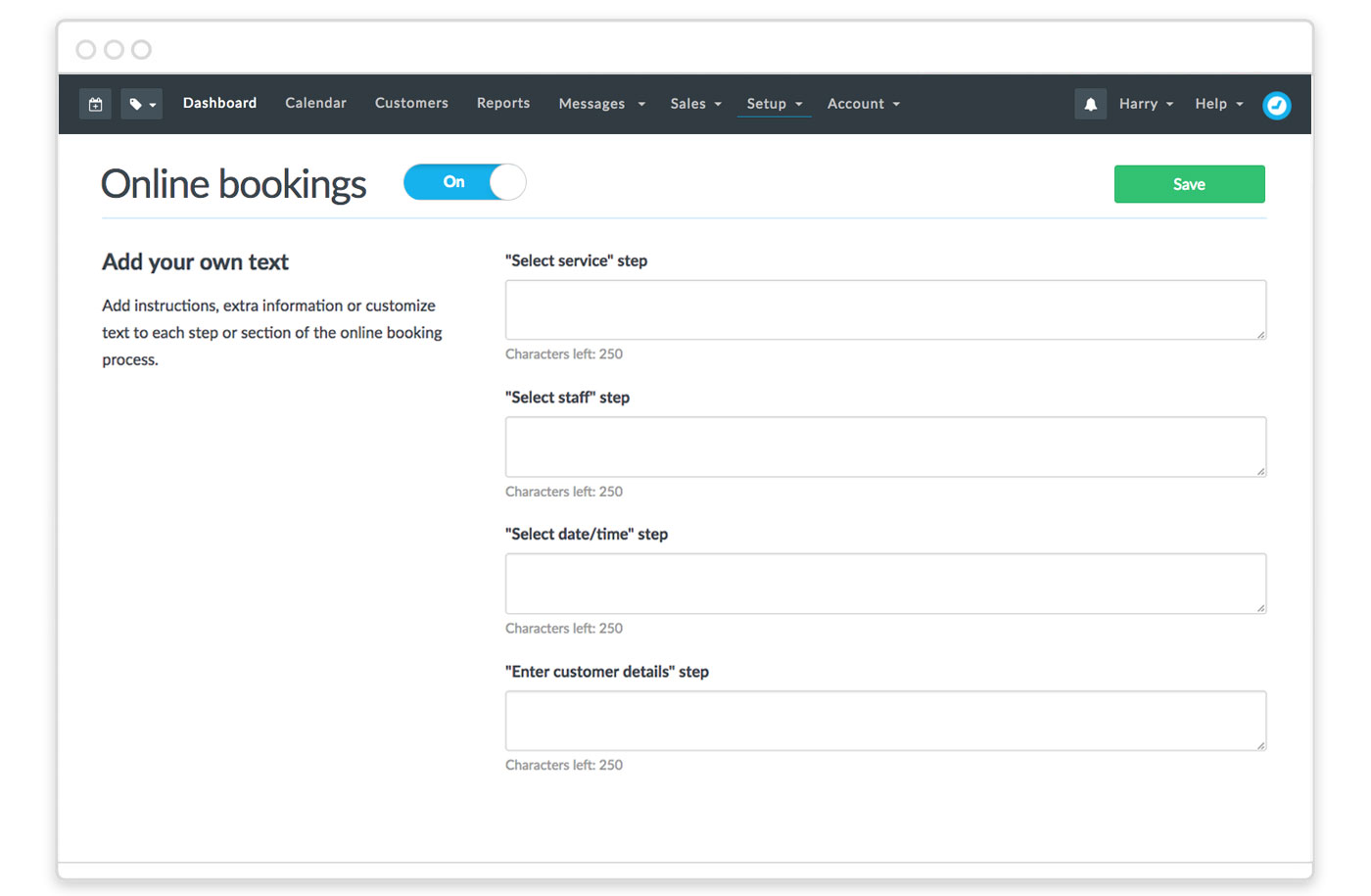
- Send an SMS to all of your customers, to wish them a happy holiday season and let them know your hours: How to send a bulk SMS campaign.
From all of the Timely team, we wish you all a safe and happy holiday season!
Are you a Timely expert, or have a tip or trick to share? Let us know in the comments below.